

/en/ipadbasics/using-the-keyboard/content/
Safari is a web browser that comes built in to the iPad. You'll use it to access websites on your device. Safari's interface is similar to those you might find on a desktop web browser, and it also has a few unique features to make mobile browsing easier.
Click the buttons in the interactive below to learn more about the Safari interface.
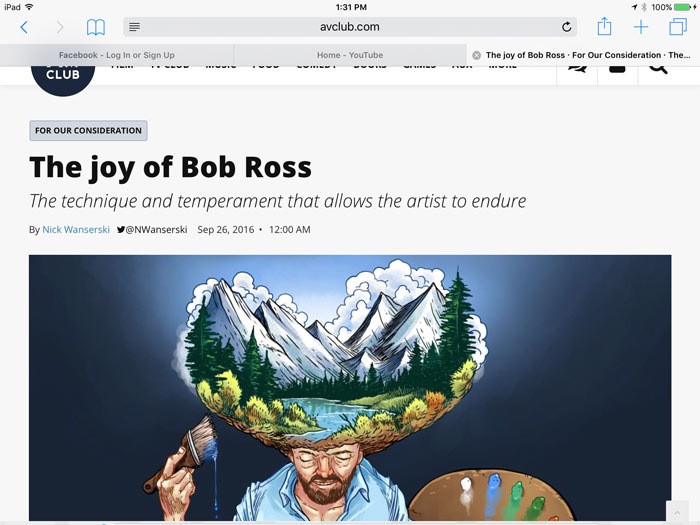
Safari includes several features that make browsing online easy. We've included some of the most helpful features below.
If you find a link to a website, you can open the link in a new tab. This allows you to go to the linked page without losing your place on the original page.
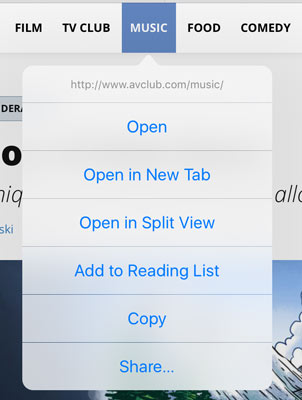
Sometimes it can be difficult to read webpages in Safari. Luckily, there are two ways to zoom in and out using multi-touch gestures:
Remember, you can always rotate the iPad to change the screen orientation. Some websites may work well in portrait mode, while others will look best in landscape mode.
If you find that you frequently visit the same website, you might want to add it as a bookmark. If you want even faster access, you can add an icon to a website on your Home screen. Just tap the Share button, select Add to Home Screen, then click Add.

The page will appear as an icon on your Home screen. When you tap the icon, Safari will open, and the website will appear.
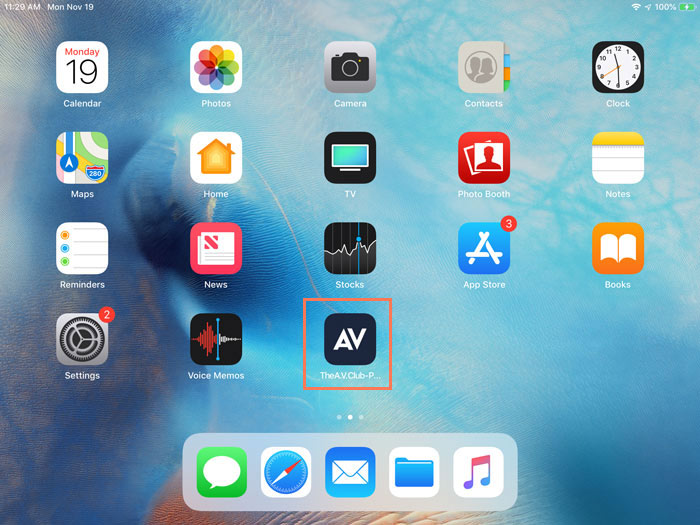
/en/ipadbasics/installing-and-managing-apps/content/