

/en/ipadbasics/managing-notifications/content/
Syncing makes it easy to keep things up to date among your computer, iPad, and other mobile devices. This way, you'll always have access to important files on any device whenever you need them. There are two ways to sync an iPad: iTunes and iCloud.
Even though both methods will give you the same general result, choosing between using syncing with iTunes and iCloud is still important. iCloud is generally more convenient because it allows you to sync from anywhere with an Internet connection. However, iTunes gives you more control overall. You can read more information in What’s the Difference between iCloud Backup and iTunes Backup?
You can connect your iPad to your computer using the included USB cable. You can then use iTunes to sync music, photos, and files from your computer to your iPad. You'll also be able to back up your iPad's files on your computer.
iTunes must be installed on your computer to sync your iPad. If it's not already installed, you can download it from Apple here.
Click the buttons in the interactive below to learn more about syncing your iPad with iTunes.
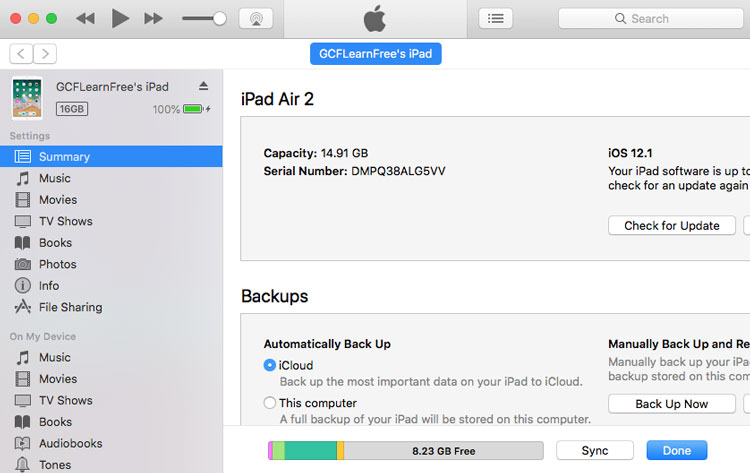
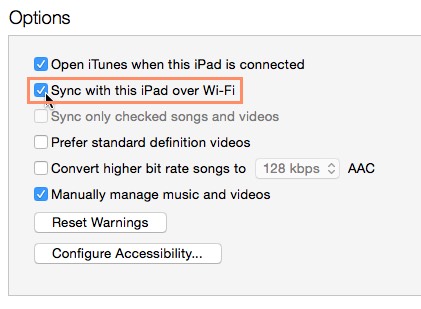
You can sync your iPad wirelessly to iCloud, which will work in the background to sync important information among your mobile devices. For example, you could purchase a song in iTunes on your iPad, then listen to it on your computer. Or you could create a to-do list on your computer, then keep up with it on your iPad.
When you sync your iPad with iCloud, you gain access to several features, including:
You can use these features on your iPad and other devices, including an iPhone, Mac, or PC. Review the full list of iCloud features from Apple to learn more.
An Apple ID is required to use iCloud. You should also review this page from Apple to make sure your device meets the iCloud system requirements.



If you want to use iCloud to sync information with your other devices (like your iPhone, iPod Touch, Mac, or PC), you'll also need to set up iCloud on these devices. Visit Apple Support for instructions on setting it up on your device.
If you purchase something on another device from the iTunes Store or App Store, you may want it to appear automatically on your iPad. To enable this feature, open Settings, tap iTunes & App Store, then turn on the Music, Apps, and Books & Audiobooks controls.
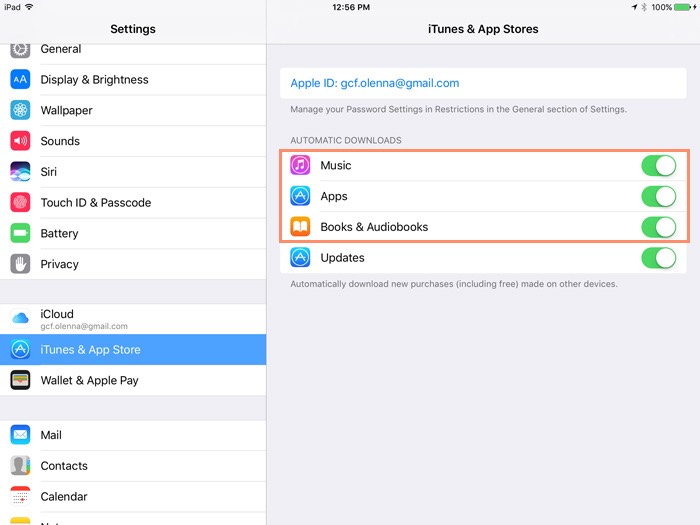
Even if you don't have any of your devices, you can still view your important iCloud information online. Simply go to www.iCloud.com and sign in with your Apple ID. From here, you'll be able to view your calendar, locate your device, and perform other functions.
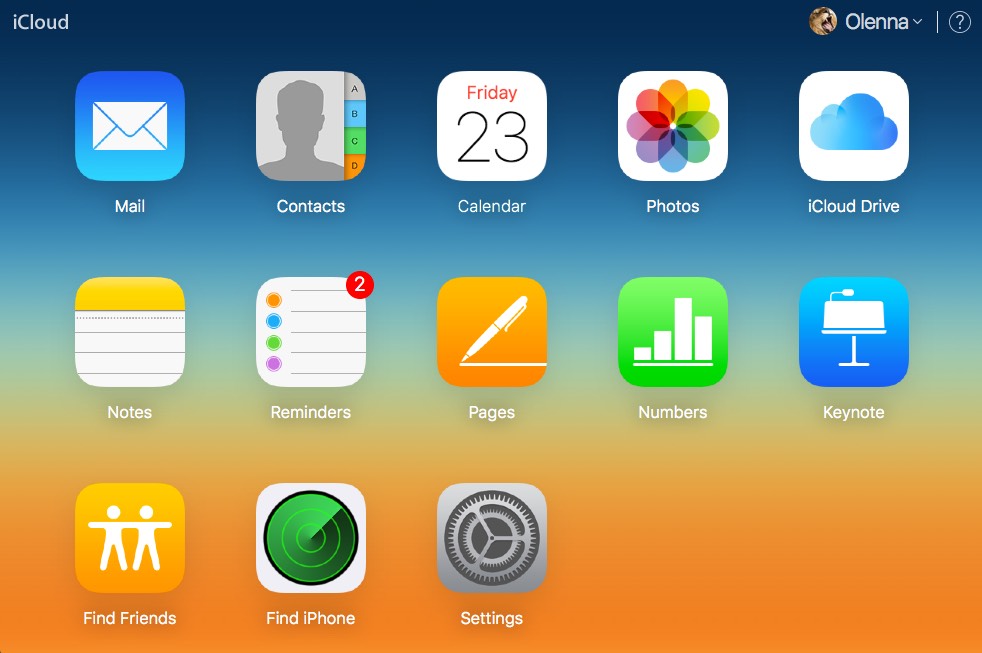
/en/ipadbasics/mail/content/