

/en/outlook2003/creating-new-contacts/content/
If you use the Contacts feature, there will be times when you need to edit or delete a contact. This happens frequently when you use Outlook Contacts to manage your business contacts.
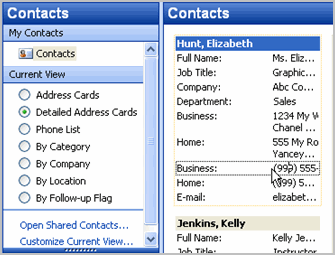
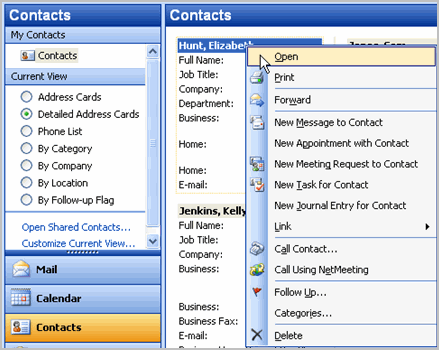
/en/outlook2003/using-distribution-lists/content/