

/en/outlook2003/using-message-flags/content/
Although many people primarily use Outlook as an email client, it also has a feature that can help you organize your contacts. The Contacts section allows you to store names, addresses, email addresses, phone numbers, and other information on business and personal contacts. The more information you enter about a contact, the more flexibility you have with this feature.
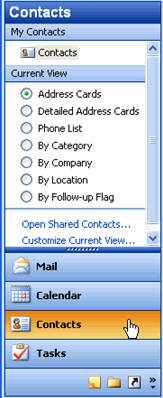
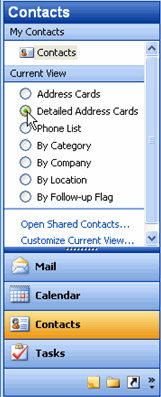
/en/outlook2003/creating-new-contacts/content/