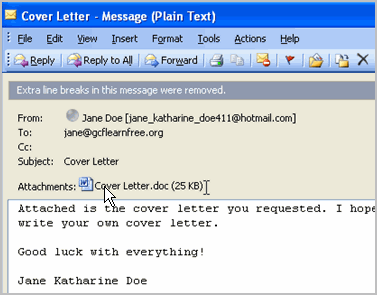Lesson 10: Opening an Attachment
/en/outlook2003/attaching-a-file/content/
Introduction
By the end of this module, you should be able to:
Opening an email attachment
An attachment is a file that is attached to an email message. Outlook inserts a paperclip icon next to email messages that have an attached file. When you receive attachments from people, you will need to know how to open these files.
To open an email attachment:
- Double-click the email message with the attachment. The message opens in a new window.
- Double-click the file name in the Attachments: field. The Opening Mail Attachment dialog box will appear.
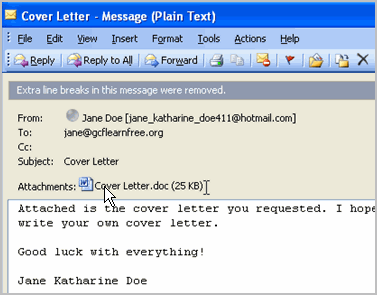
- Click Open if the email message is from a trusted source. The attached file will appear.
Challenge!
- Click Mail in the navigation pane.
- Create a new email message.
- Enter your own email address in the To: field.
- Enter trial in the Subject field.
- Attach a file to the email message.
- Click Send to send the email message with the attachment to yourself.
- Open the attachment once you receive the email message.
/en/outlook2003/sorting-finding-printing-and-deleting-messages/content/