Lesson 3: Placeholders, Design Template, and Opening a Presentation
/en/powerpoint2000/creating-a-presentation/content/
Introduction
By the end of the lesson, you should be able to:
- Add text to placeholders
- Use a design template
- Open a presentation
Adding text to placeholders
You learned about the blank presentation option in the previous lesson. You can easily add text to a blank presentation by working with dotted boxes called placeholders.
Placeholders identify where the text will appear in a slide. There are also placeholders for objects such as clip art and charts.
To add text to placeholders in a blank presentation:
- Open PowerPoint.
- The PowerPoint dialog box appears.
- Choose Blank presentation.
- The New Slide dialog box appears.
- Choose Title Slide.
- Click Click to add title in the placeholder and type a title.
- Click Click to add subtitle in the other placeholder and type a subtitle.

Using design templates
Design templates in PowerPoint are slides with the background and colorful designs already formatted. Simply add the text and layout to the slide. Once you select a template, every slide in your presentation will have the same look.
To use the design template option:
- Open PowerPoint.
- The PowerPoint dialog box appears.
- Click OK.
- Choose Design Template.
- Click on the template name to see a preview in the small box to the right.
- Once you have chosen the design you want, click OK.
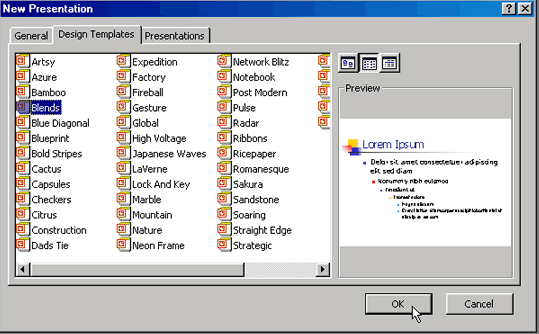
- When the New Slide dialog box appears, choose an AutoLayout for your first slide.
 It's a good idea to start with a design template and then create your presentation. If you have already created a blank presentation, you can easily apply a design template to that presentation. Open your presentation, choose Format
It's a good idea to start with a design template and then create your presentation. If you have already created a blank presentation, you can easily apply a design template to that presentation. Open your presentation, choose Format Apply Design Template, choose a design, and click Apply. All of the slides will have the same design.
Apply Design Template, choose a design, and click Apply. All of the slides will have the same design.
Opening an existing presentation
After you have created a presentation, you'll need to know how to open it.
To open an existing presentation:
- Start PowerPoint.
- The PowerPoint dialog box appears.
- Choose Open an Existing Presentation.
- Choose the presentation you want.
- Click OK.
OR
If the PowerPoint application is already open:
- Choose File
 Open.
Open. - Choose the presentation you want.
- Click OK.
Challenge!
- Open My First Presentation, which is the presentation you created in the previous lesson.
- Type My First Presentation in the title placeholder.
- Type Using the Computer in the subtitle placeholder.
- Apply a design template by choosing Format
 Apply Design Template.
Apply Design Template. - Save your changes.
/en/powerpoint2000/the-autocontent-wizard-and-presentation-samples/content/



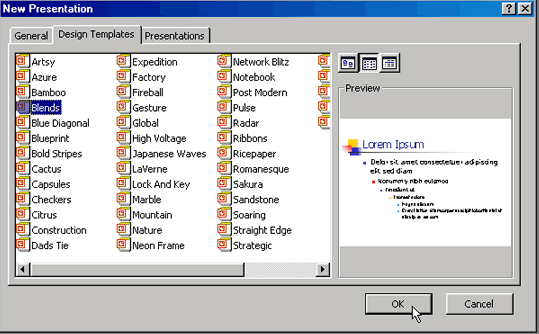
 It's a good idea to start with a design template and then create your presentation. If you have already created a blank presentation, you can easily apply a design template to that presentation. Open your presentation, choose Format
It's a good idea to start with a design template and then create your presentation. If you have already created a blank presentation, you can easily apply a design template to that presentation. Open your presentation, choose Format![]() Apply Design Template, choose a design, and click Apply. All of the slides will have the same design.
Apply Design Template, choose a design, and click Apply. All of the slides will have the same design.