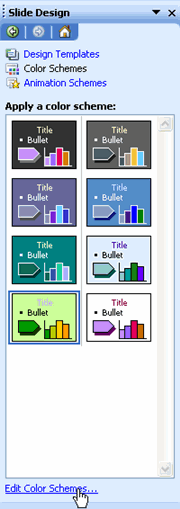Lesson 17: Customizing Slide Design
/en/powerpoint2003/formatting-a-text-box/content/
Introduction
By the end of this module, you should be able to:
- Apply a slide design template
- Modify the color scheme of a design template
- Edit the color scheme
Customizing the slide design
When you select a design template, PowerPoint applies predefined design elements such as font style and size, background color, and bullet shape and color to each slide show.
To customize the slide design:
- Select Format
 Slide Design from the main menu. The Slide Design pane will appear.
Slide Design from the main menu. The Slide Design pane will appear. - Click the design template you like. By default, PowerPoint will apply this design to all slides in the slide show; however, you can right-click the arrow beside each template to modify the default setting.
- Click the Color Schemes link.
- Select the color scheme you like. By default, PowerPoint will apply this design to all slides in the slide show; however, you can right-click the arrow beside each template to modify the default setting.
- Click the Edit Color Schemes link to modify specific elements of the color scheme.
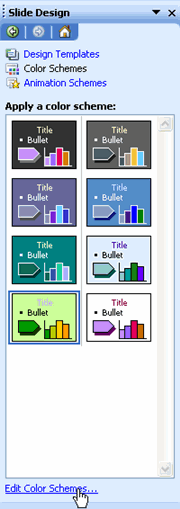
- Select the element you would like to modify in the Scheme colors section.
- Click Change Color.
- Select the color you like on either the Custom or Standard dialog box tab.
- Click OK.
- Repeat the previous four steps until you have changed all the elements you wish.
- Click Apply.
Challenge!
- Open a new blank presentation.
- Insert three slides of any layout design.
- Apply any slide design template.
- Apply a new color scheme to the design template.
- Modify the background color.
- Modify the accent color.
- Close the presentation without saving the file.
/en/powerpoint2003/compressing-pictures/content/