Lesson 25: Packaging a Presentation for CD
/en/powerpoint2003/adding-background-music-from-a-cd/content/
Introduction
By the end of this module, you should be able to:
- Package a presentation for CD
- Understand the purpose of the PowerPoint Viewer
- Package a presentation to display on a computer that does not have PowerPoint
Packaging a presentation for CD
The Package for CD feature of PowerPoint 2003—called Pack 'n Go in previous versions—allows you to store one or more of your presentations on a CD or other disk drive. In addition to your presentation, PowerPoint includes the PowerPoint Viewer by default so you can run the packaged presentation on another computer even if PowerPoint is not installed on it. This is helpful if you give a presentation at work or at an event and are unsure if the computer you will use has PowerPoint installed.
To package a presentation for CD:
- Select File
 Package for CD from the main menu.
Package for CD from the main menu. - Enter a name for your CD.
- Click Add Files, then follow the instructions to add any extra files to the CD that you may need. If you link to files outside of your presentation, PowerPoint will automatically add those files.
- Click Options.
- Deselect the PowerPoint Viewer box if you are sure the computer you will use has PowerPoint 2003. By default, PowerPoint automatically includes the PowerPoint Viewer on the packaged CD.
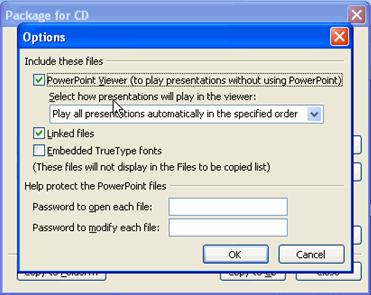
- Use the drop-down menu to select how you would like the presentation or presentations to play.
- Play all presentations automatically in the specified order
- Play only the first presentation automatically
- Let the user select which presentation to view
- Don't play the CD automatically
 If you only have one presentation, leave the default setting, Play all presentations automatically in the specified order, selected.
If you only have one presentation, leave the default setting, Play all presentations automatically in the specified order, selected. - Verify Linked Files is selected if you link to other files in your presentation (this is the default selection).
- Select Embedded TrueType Fonts to ensure the fonts you use in your presentation appear how you want.
- Create a password to open or modify your presentation if you want.
- Click OK.
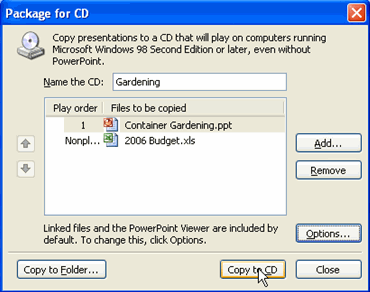
- Choose Copy to CD.
 Your computer must have a CD burner in order to save the presentation to CD. If you would like to copy the packaged presentation to another folder, click Copy to Folder and choose the location where you want to save it.
Your computer must have a CD burner in order to save the presentation to CD. If you would like to copy the packaged presentation to another folder, click Copy to Folder and choose the location where you want to save it.
Challenge!
If you have not already done so in a previous challenge, download and save the Sample PowerPoint presentation to complete this challenge.
- Open the Sample PowerPoint presentation.
- Package the presentation for a CD. Assume it will be used on a computer without PowerPoint.
 If your computer does not have a CD burner, go through the process without burning your presentation to a CD.
If your computer does not have a CD burner, go through the process without burning your presentation to a CD.
- Close the presentation without saving the file.


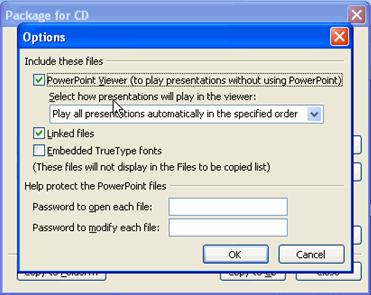
 If you only have one presentation, leave the default setting, Play all presentations automatically in the specified order, selected.
If you only have one presentation, leave the default setting, Play all presentations automatically in the specified order, selected.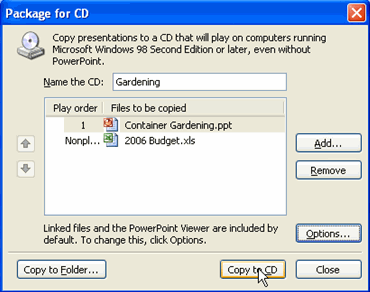
 Your computer must have a CD burner in order to save the presentation to CD. If you would like to copy the packaged presentation to another folder, click Copy to Folder and choose the location where you want to save it.
Your computer must have a CD burner in order to save the presentation to CD. If you would like to copy the packaged presentation to another folder, click Copy to Folder and choose the location where you want to save it. If your computer does not have a CD burner, go through the process without burning your presentation to a CD.
If your computer does not have a CD burner, go through the process without burning your presentation to a CD.