

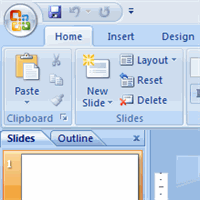 Before you begin creating presentations in PowerPoint, you may want to set up your PowerPoint environment and become familiar with a few key tasks, such as how to minimize and maximize the Ribbon, configure the Quick Access Toolbar, switch views, and access your PowerPoint options.
Before you begin creating presentations in PowerPoint, you may want to set up your PowerPoint environment and become familiar with a few key tasks, such as how to minimize and maximize the Ribbon, configure the Quick Access Toolbar, switch views, and access your PowerPoint options.
When you open PowerPoint, a new presentation is created, and a blank slide appears in the PowerPoint window. The slide has placeholders for you to add a title and subtitle.
The tabbed Ribbon menu system is how you access the various PowerPoint commands. If you've used previous versions of PowerPoint, the Ribbon system replaces the traditional menus. Above the Ribbon in the upper-left corner is the Microsoft Office button. From here, you can access important options such as New, Save, Save As, and Print. By default, the Quick Access Toolbar is pinned next to the Microsoft Office button and includes commands like Undo and Redo.
On the left side of the window, you will see a task pane with slides and outline tabs, which appears by default. On the bottom-right of the screen, you'll find view commands (Normal, Slide Sorter, and Slide Show), as well as the zoom tool.
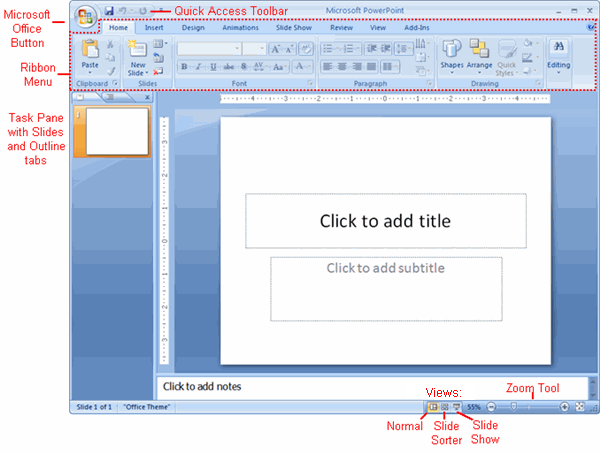
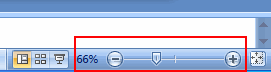
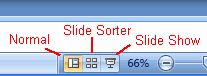
The Save, Undo, and Redo commands appear by default on the Quick Access Toolbar. You may want to add other commands to make using specific PowerPoint features more convenient for you.
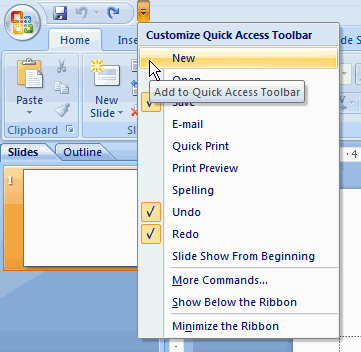
OR
The new tabbed Ribbon system replaces traditional menus in PowerPoint 2007. It is designed to be easy to use and responsive to your current task; however, you can choose to minimize the Ribbon if you would prefer to use different menus or keyboard shortcuts.
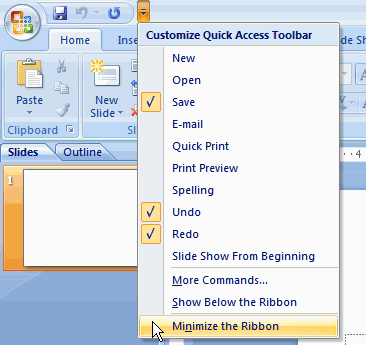
You can also minimize and maximize the Ribbon by right-clicking anywhere in the Ribbon and selecting Minimize the Ribbon in the menu that appears.
The Microsoft Office button appears at the top of the PowerPoint window. When you click the button, a menu appears. From this menu, you can create a new presentation, open existing files, save files in a variety of ways, and print. You can also add security features and send, publish, and close files.
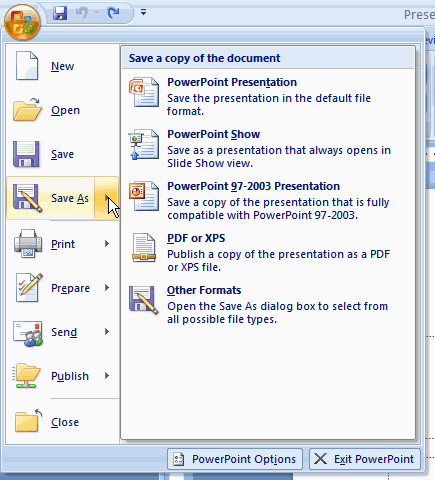

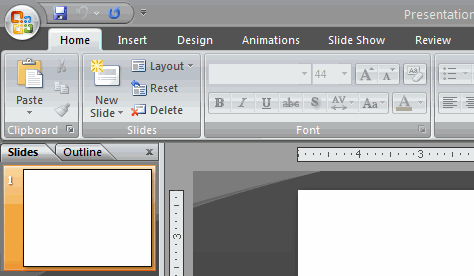
As you learn more about PowerPoint and become proficient at using it, you may want to modify some of the settings. As a beginning user, it is usually best to leave the default settings.
/en/powerpoint2007/presentation-basics/content/