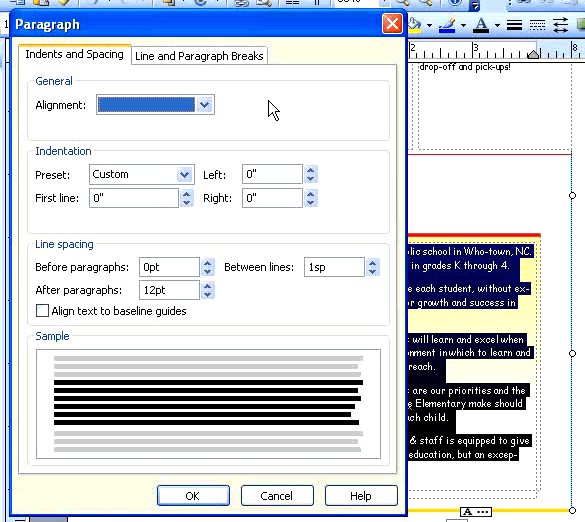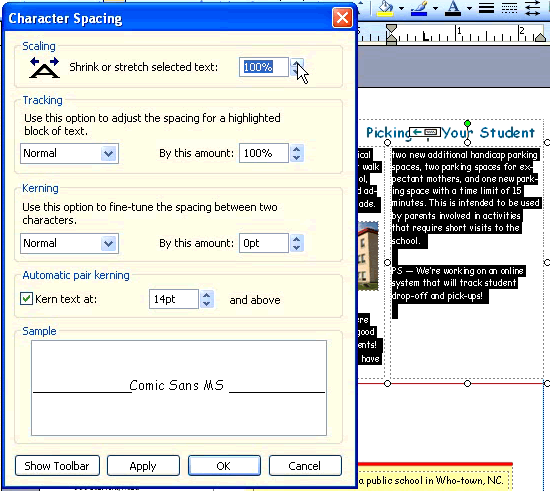Lesson 10: Modifying Spacing
/en/publisher2003/grouping-and-ungrouping-objects/content/
Introduction
By the end of this module, you should be able to:
- Change line spacing before and after each paragraph
- Modify line spacing between each line
- Change paragraph alignment
- Format character spacing, including scaling, tracking, and kerning
Modifying spacing within text
Watch the video! (9:39 min)
Publisher lets you modify the way text is spaced on a page. This can help make your publications easier to read and have a greater impact. You can control the spacing between paragraphs, lines, and even letters. You can also change the alignment of a block of text.
To change paragraph spacing:
- Select the text you want to change.
- From the main menu, select Format
 Paragraph.
Paragraph. - The Paragraph Spacing dialog box will appear.
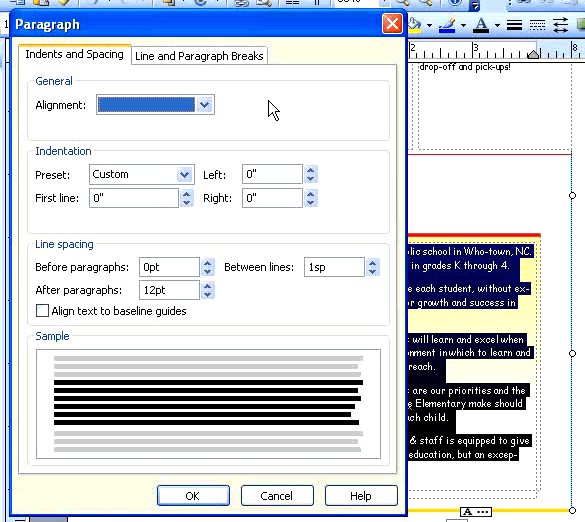
- Select the Indents and Spacing tab.
- Adjust spacing before or after paragraphs in the Line Spacing section.
- View the preview in the sample area.
- Click OK.
To modify line spacing:
- Select the text you want to change.
- Open the Paragraph Spacing dialog box.
- Select the Indents and Spacing tab.
- In the Line Spacing section, adjust the spacing Between lines.
- View the preview in the sample area.
- Click OK.
To modify text alignment:
- Select the text you want to change.
- Open the Paragraph spacing dialog box.
- Select the Indents and Spacing tab.
- Select an alignment option (left, center, right) from the General section.
- You also can use the alignment icons on the formatting toolbar.
To change character spacing:
- Select the text you want to change.
- On the main menu, select Format
 Character Spacing.
Character Spacing. - The Character Spacing dialog box will appear. From the Character Spacing dialog box, you can:
- Shrink or stretch text (scaling)
- Change the space between all characters (tracking)
- Change the space between specific characters (kerning)
Challenge!
If you have not already done so in a previous challenge, download and save the sample newsletter publication to complete this challenge.
- Open the Sample Newsletter publication.
- Make the following changes to the text box under We Believe on page 2:
- Change the paragraph alignment to Left.
- Set the line spacing after paragraphs to 8 pt.
- Set the spacing between lines to 1.5 sp.
- Select the text PTA Fundraisers Are a Success on the first page, and make the following changes:
- Center-align the text.
- Stretch the text to 110%.
- Save and close the newsletter to use in the next challenge.
/en/publisher2003/working-with-images/content/