

/en/skype-2016/making-voice-calls-with-skype/content/
Are you ready to talk face to face? On Skype, video calls are easy, whether you have a built-in webcam or one you've purchased separately.
To start, you need at least one contact. Go back to our lesson Adding Contacts lesson if you need help finding or adding people you know. Next, you'll need to test your webcam to make sure the person on the other end will be able to see you. After that, you'll be ready to make video calls one on one or with an entire group. Before you begin, make sure:
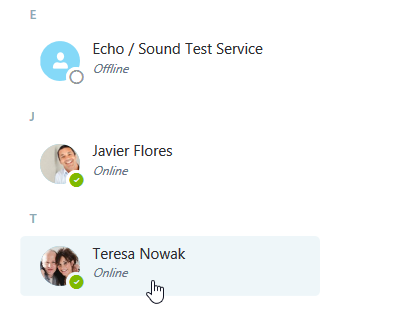
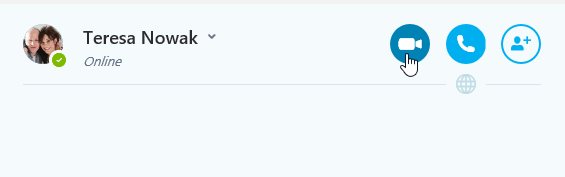
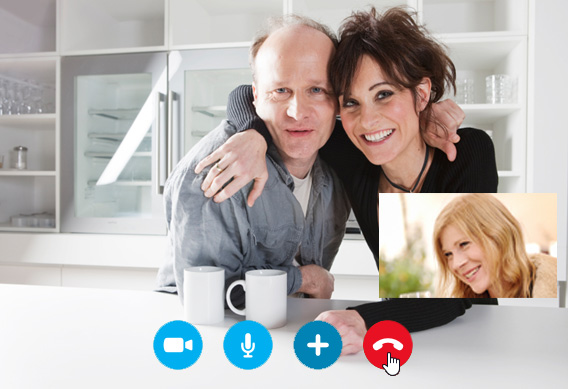
Review our Skype Calling Tips lesson to learn how to avoid common video calling mistakes.
What do you see when someone calls you on Skype? A pop-up window that looks like this:
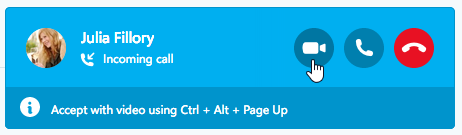
To answer with your webcam, just click the Answer with video button or Decline if you're too busy to talk (or don't know the caller). You can also answer without video by clicking Answer so the caller can't see you on your webcam. You can always turn video on or off during the call if you change your mind. If you do nothing, the call will keep ringing until the other person hangs up.
Group video calling is an easy way to talk with several people at the same time. To add more people to a video call, simply click the plus button (+), then choose Add participants.
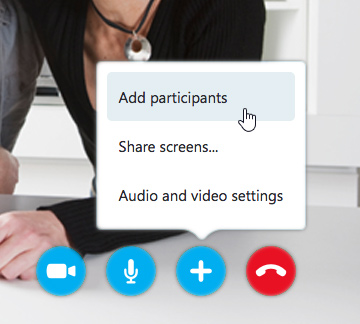
/en/skype-2016/instant-messaging-with-skype/content/