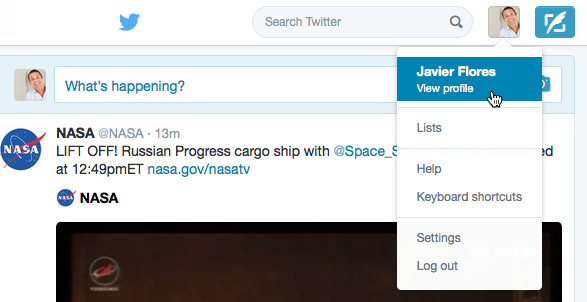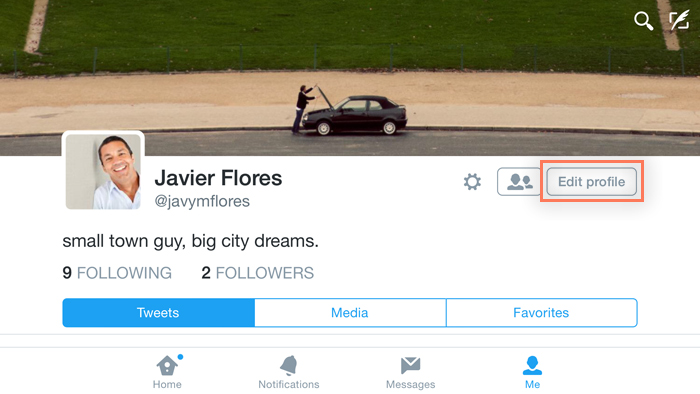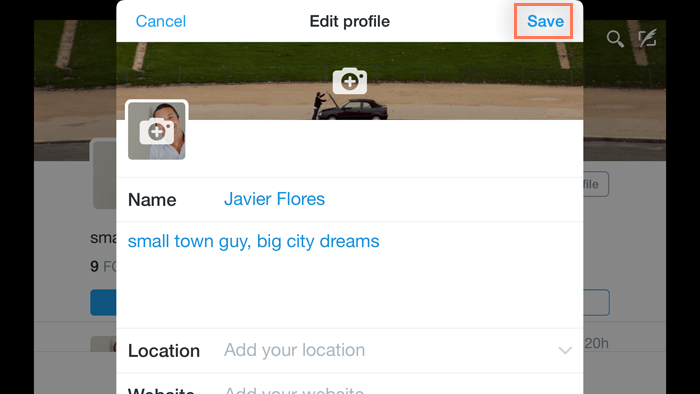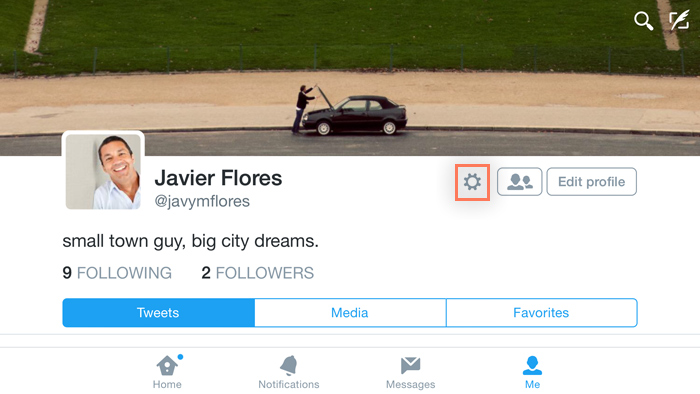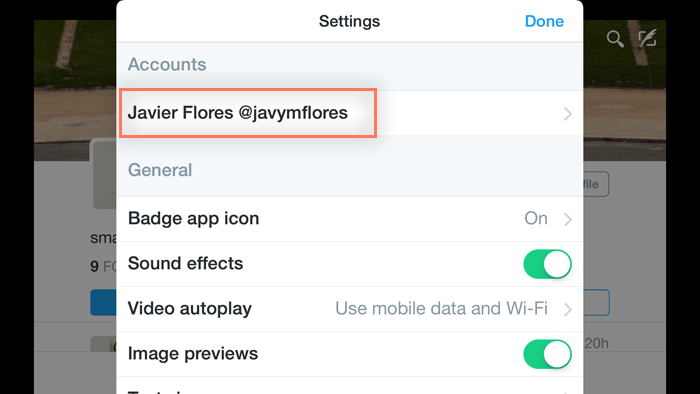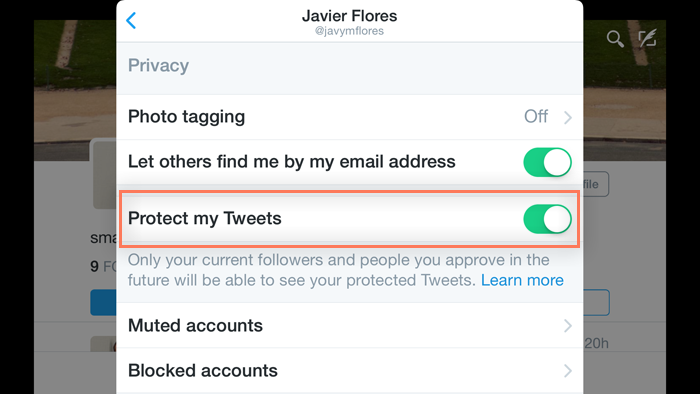Lesson 6: Customizing Your Twitter Profile and Privacy Settings
/en/twitter/following-and-connecting-on-twitter/content/
Customizing your profile and privacy settings
Looking to make your Twitter profile a bit more personal or make your tweets more secure? Twitter has several options for customizing your account.
Watch the video below to learn more about customizing your profile and privacy settings:
Editing your Twitter profile
- Navigate to your profile page. If you're using the Twitter mobile app, select the Me button. If you're on a desktop web browser, select the Profile icon near the upper-right corner, then choose View profile.
- Locate and select Edit Profile.
- Your profile settings will appear. From here, you can upload a new profile picture and header image, add details to your Bio section, and more.
When you're done, select Save to save your changes.
Adjusting your privacy settings
By default, everything you share on Twitter is public. This means anyone can see the things you tweet, even if they don't follow you on Twitter. However, if you want to control who can see your tweets, there's an easy option.
- Navigate to your profile page. If you're using the mobile app, locate and select the Gear icon. If you're using a desktop web browser, select the Profile icon near the upper-right corner, then choose Settings.
- If you're using a mobile device, you'll need to confirm which account you want to modify.
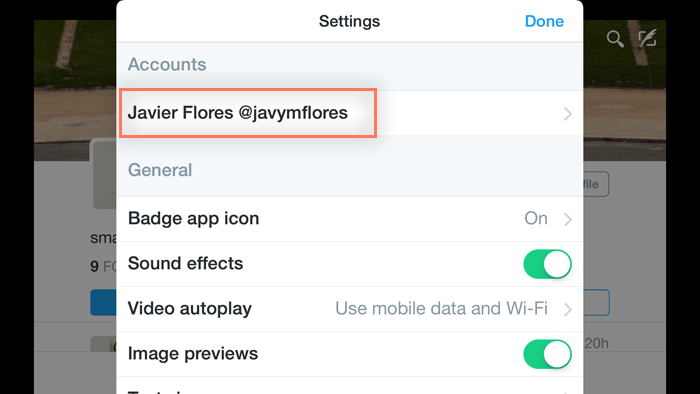
- The settings will appear. From here, locate and enable the option to Protect my Tweets. This will allow you to approve who can see your posts.
- Select Done or Save to save your changes.
/en/twitter/twitter-more-resources/content/