

/en/windows8/managing-user-accounts-and-parental-controls/content/
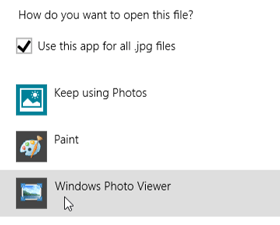 Selecting an app
Selecting an appWhen you open a file in Windows 8, it will usually open with a Start screen app—even if you opened it from the Desktop. But you may not always want this. If you prefer to work in the Desktop, you can choose to open the file with a Desktop app. For example, a JPG picture opens in the Photos app by default, but you can open it in Windows Photo Viewer instead.
In this lesson, we'll show you how to open a file in a different app and also how to change the default app so a file will always open in your preferred app.
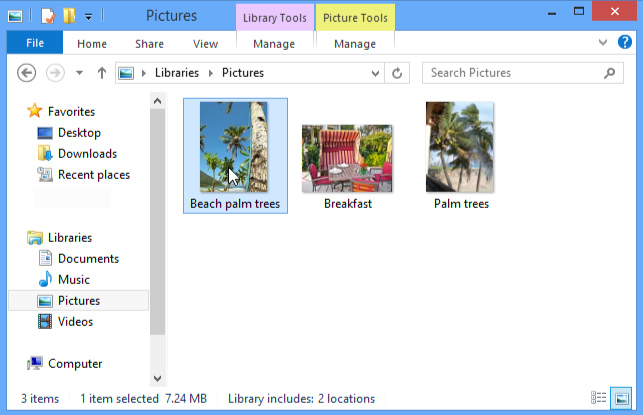 Double-clicking a file
Double-clicking a file The Photos app
The Photos appSometimes, you may want to open a file in a different app without changing the default. For example, you may want to open a photo with the Paint app to crop or resize it.
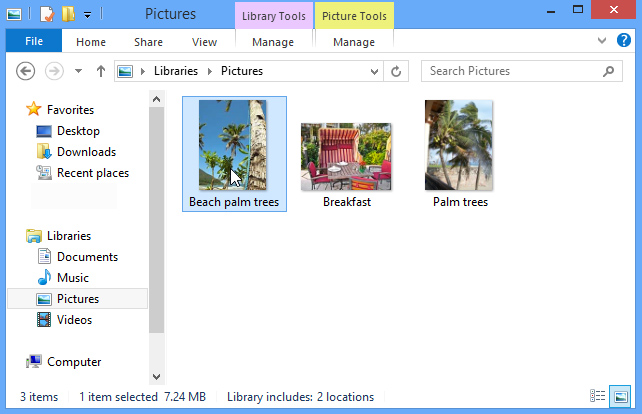 Right-clicking a file
Right-clicking a file Selecting an app
Selecting an app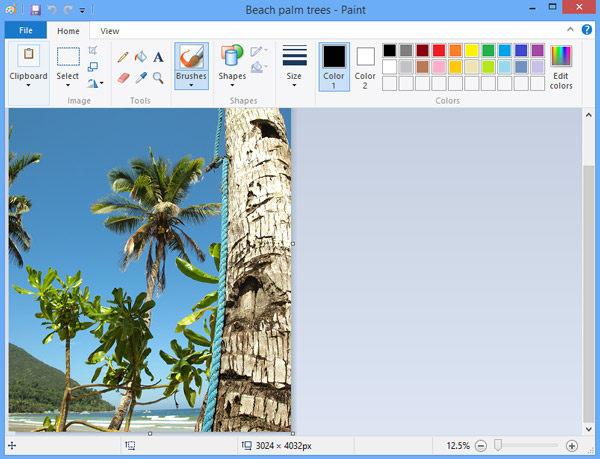 The Paint app
The Paint appYou may prefer to change the default app for certain types of files so they'll always open in the new app when you double-click them. For example, you may want your photos to always open in Windows Photo Viewer instead of the Photos app.
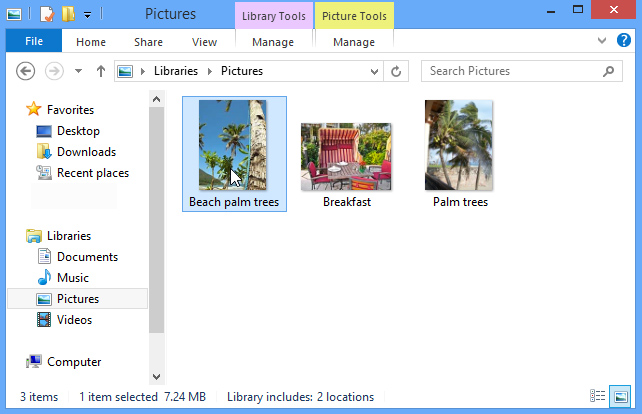 Right-clicking a file
Right-clicking a file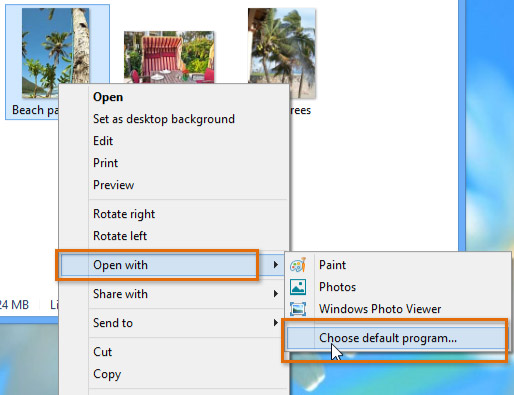 Choosing a default app
Choosing a default app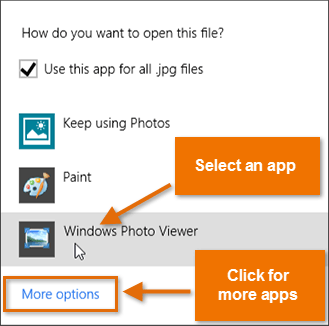 Selecting an app
Selecting an app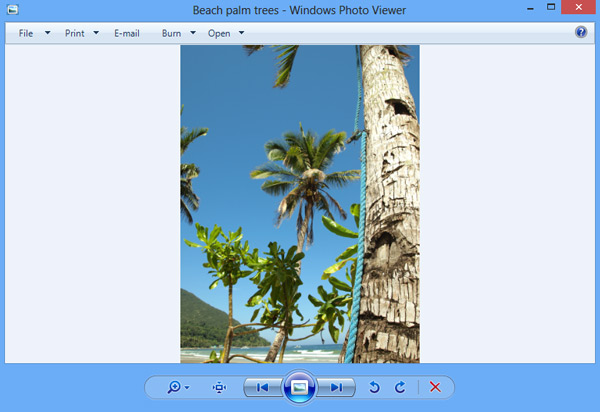 Windows Photo Viewer
Windows Photo Viewer/en/windows8/security-and-maintenance/content/