

/en/windowsbasics/understanding-user-accounts/content/
Keyboard shortcuts are keys or a combination of keys you can press on your keyboard to perform a variety of tasks. Using keyboard shortcuts is often faster than using a mouse because you can keep both hands on the keyboard. Keyboard shortcuts are also universal, which means you can use many of the same shortcuts in a variety of applications. For example, you can use the shortcuts to copy and paste text in a word processor and in a web browser.
Watch the video below to learn more about keyboard shortcuts in Windows.
Many keyboard shortcuts require you to press two or more keys in a specific order. For example, to perform the shortcut Ctrl+X, you would press and hold the Ctrl key, then press the X key, then release.
You'll use the Ctrl (Control) or Alt key to perform most keyboard shortcuts. You'll find these keys near the bottom-left corner of your keyboard.

These keyboard shortcuts are useful when working with text in word processors, email applications, and more. They can help you perform commonly repeated tasks, like copying and pasting text.

You can use keyboard shortcuts to open, close, and switch applications. When working with a file, like a Microsoft Word document, shortcuts can be used to create new files, find words, and print.


Keyboard shortcuts can also be used to navigate your web browser. Many of the text shortcuts above are also useful online, like the shortcuts for selecting, copying, and pasting text into your web browser's address bar. Note that some of these shortcuts may work a bit differently depending on the web browser you're using.

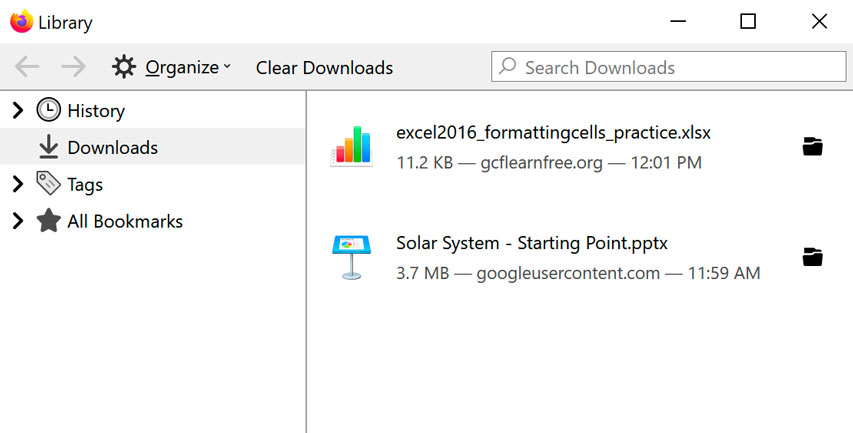
When you press the Alt key, you will have access to all of the menus in the current application. This means you can perform almost any task with just your keyboard. For example, you can type Alt+F+X to quit an application. When performing these shortcuts, you will not need to hold down the Alt key.

In many applications, you'll find keyboard shortcuts next to menu items.

In some applications, you may need to hover over a button to display its keyboard shortcut.
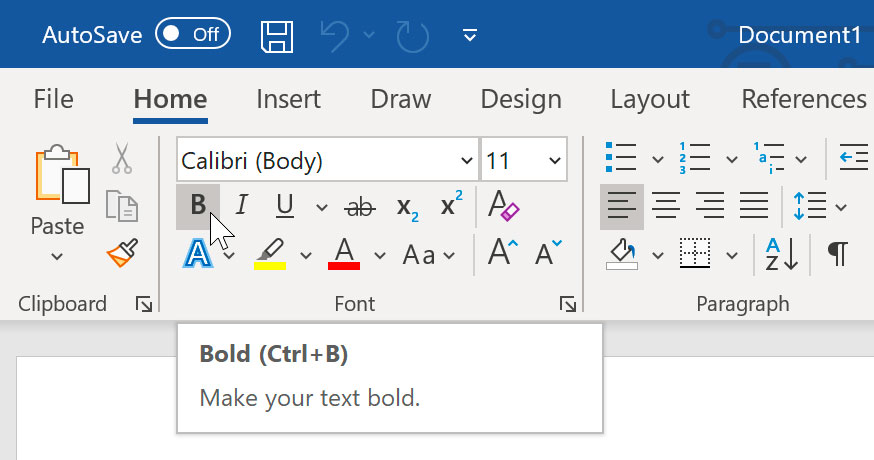
/en/windowsbasics/common-applications-in-windows/content/