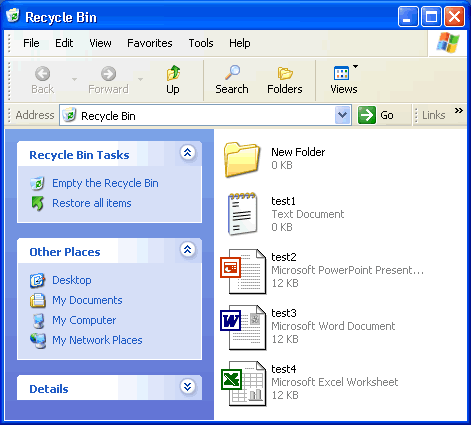Lesson 9: Using the Recycle Bin
/en/windowsxp/adding-shortcuts/content/
Introduction
By the end of this lesson, you should be able to:
- Discuss the function on the Recycle Bin
- Put files in the Recycle Bin
- Retrieve files from the Recycle Bin
- Empty the Recycle Bin
What is the Recycle Bin?
Sometimes files and folders can clutter your computer. The Recycle Bin, the desktop icon that resembles a wastebasket, is where you put a file or folder if you want to delete it.
You can open the Recycle Bin anytime and see what's inside by double-clicking the Recycle Bin icon located on the desktop or by using Windows Explorer.
Inside, you'll see a list of deleted items.
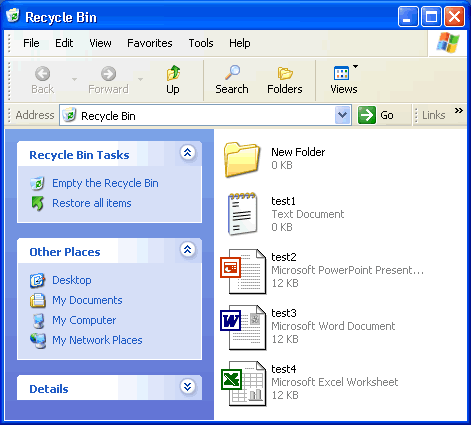
Placing files in the Recycle Bin
To move an item to the Recycle Bin from the Desktop, Windows Explorer, or My Computer:
- Click and drag the file or folder to the Recycle Bin.
OR
- Right-click the file or folder you want to delete.
- When the pop-up menu appears, choose Delete.
- A dialog box appears asking whether you are sure you want to send the file or folder to the Recycle Bin.
- Click Yes.
To move an item to the Recycle Bin from Windows Explorer or My Computer:
- Click the file or folder you want to delete.
- The file or folder darkens.
- Choose Delete this file (or Delete this folder) from the File and Folder Tasks list.
Retrieving files from the Recycle Bin
Placing an item in the Recycle Bin doesn't mean you can't retrieve it at a later date. Using the Restore all items link (located in the Recycle Bin Tasks list) will move all files and folders in the Recycle Bin back to their original locations on your computer.
To restore all items in the Recycle Bin:
- Click the Restore all items link in the Recycle Bin Tasks list.
- The items are restored to their original locations.
To restore one file, click to select the file.
- Restore all items changes to Restore this item.
- Click Restore this item.
- The item is restored to its original location.
Emptying the Recycle Bin
Emptying the Recycle Bin permanently deletes items. From this point, they cannot be recovered. Empty your Recycle Bin periodically to keep your computer running smoothly.
To empty the Recycle Bin:
- Click the Empty the Recycle Bin link in the Recycle Bin Tasks list.
Challenge!
- Open the shortcut for Shopping List. (You created it on the desktop in an earlier lesson.)
- Delete the shortcut by dragging it to the Recycle Bin.
- Open the Recycle Bin, and permanently delete the Shopping List shortcut.
- The original Shopping List remains on your computer.
/en/windowsxp/searching-for-files-and-folders/content/