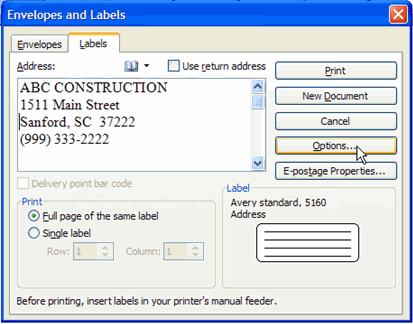Lesson 27: Printing Labels
/en/word2003/printing-envelopes/content/
Introduction
By the end of this module, you should be able to:
- Format mailing labels
- Select the correct mailing label product
- Print a full sheet of mailing labels
- Print a single mailing label
Printing labels
Word allows you to print a single mailing label or a full sheet of mailing labels.
To print mailing labels:
- Select Tools from the main menu.
- Select Letters and Mailings
 Envelopes and Labels from the cascading menu. The Envelopes and Labels dialog box will appear.
Envelopes and Labels from the cascading menu. The Envelopes and Labels dialog box will appear. - Select the Labels tab.
- Enter the address in the Address: field.
- Select Full Page of same label or Single label.
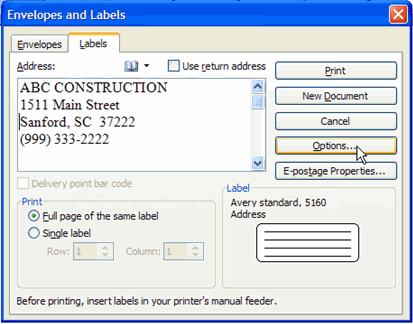
- Click Options. The Labels Options dialog box will appear.
- Select the product number for the labels you are using.
- Select the printing tray.
- Click OK.
- Click New Document to view the labels in a new document.
OR - Click Print to just print the labels.
Challenge!
If you have not already done so in a previous challenge, download and save the Envelopes and Labels document.
- Open the Envelopes and Labels document.
- Create a full page of address labels for ABC Construction.
- Close the document.
/en/word2003/tracking-changes/content/