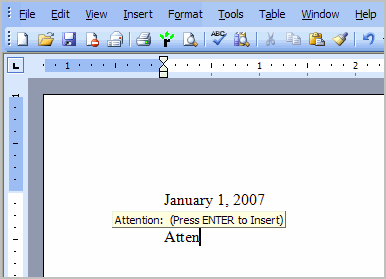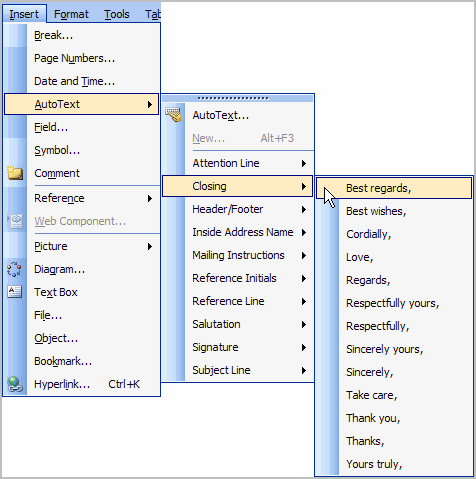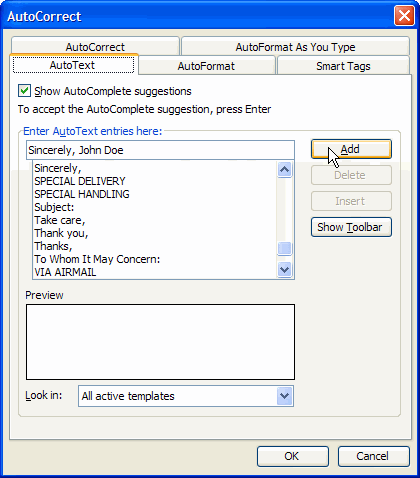Lesson 25: Using AutoText
/en/word2003/inserting-hyperlinks/content/
Introduction
By the end of this module, you should be able to:
- Use AutoText features to insert commonly used words into a Word document
- Add new words and phrases to the AutoText list
Using AutoText
AutoText is a feature that recognizes commonly used words and phrases as you type them. The AutoText feature can save you a great deal of time.
To insert a word recommended by AutoText:
- Type text into your document. If AutoText recognizes a word or phrase, a suggestion box will hover over the word.
- Press Enter to accept the AutoText suggestion.
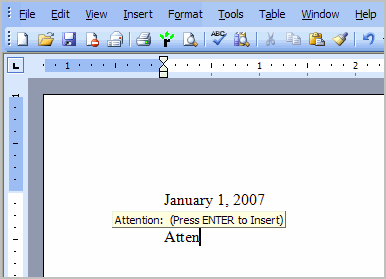
To insert predefined text from the AutoText list:
- Select Insert
 AutoText from the main menu.
AutoText from the main menu. - Choose the text you wish to insert from the predefined list of words and phrases.
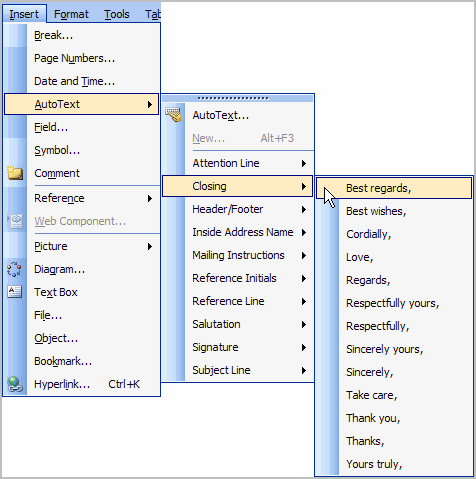
To insert a new word or phrase into the AutoText list:
- Select Insert from the main menu.
- Select AutoText
 AutoText... from the cascading menu. The AutoCorrect dialog box will appear.
AutoText... from the cascading menu. The AutoCorrect dialog box will appear. - Select the AutoText tab.
- Enter the word or phrase in the Enter AutoText entries here: field.
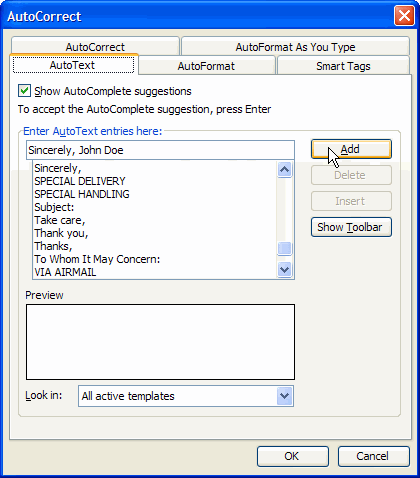
- Click Add.
- Click OK.
Challenge!
- Open a new blank Word document.
- Type today's date.
- Press Enter twice.
- Type a short letter to a friend.
- Press Enter twice.
- Add the phrase Sincerely, Your Name in the AutoText list of words and phrases.
- Save and close the document.
/en/word2003/printing-envelopes/content/