

/en/word2007/working-with-pictures/content/
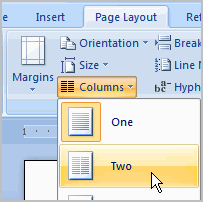 Two useful formatting features in Word are the columns and ordering commands. Columns are used in many types of documents but are most commonly used in newspapers, magazines, academic journals, and newsletters. Ordering is the process of layering two or more shapes so they appear in a certain way. For example, if you have two shapes that overlap and want one shape to appear on top, you will have to order the shapes.
Two useful formatting features in Word are the columns and ordering commands. Columns are used in many types of documents but are most commonly used in newspapers, magazines, academic journals, and newsletters. Ordering is the process of layering two or more shapes so they appear in a certain way. For example, if you have two shapes that overlap and want one shape to appear on top, you will have to order the shapes.
In this lesson, you will learn how to insert columns into a document and order an image and a shape.
Download the example to work along with the video.
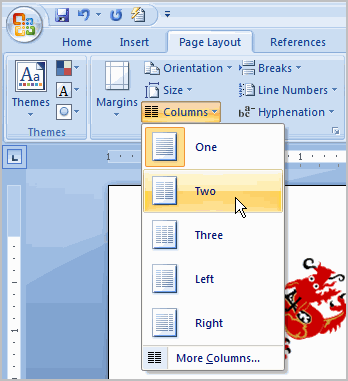
Click the Show/Hide command on the Home tab to display the paragraph marks and breaks.
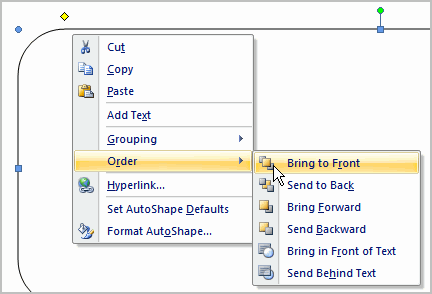
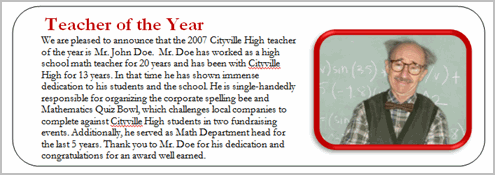
Use the newsletter or any Word document you choose to complete this challenge.
/en/word2007/working-with-headers-and-footers/content/