

/en/word2013/mail-merge/content/
You can customize the Ribbon by creating your own tabs with the commands you want to use. Commands are always housed within a group, and you can create as many groups as you want in order to keep your tab organized. If you want, you can even add commands to any of the default tabs, as long as you create a custom group in the tab.
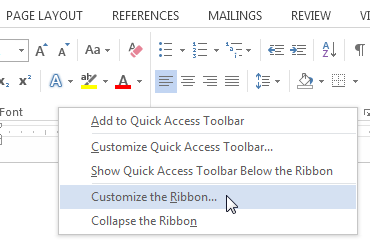 Right-clicking the Riboon
Right-clicking the Riboon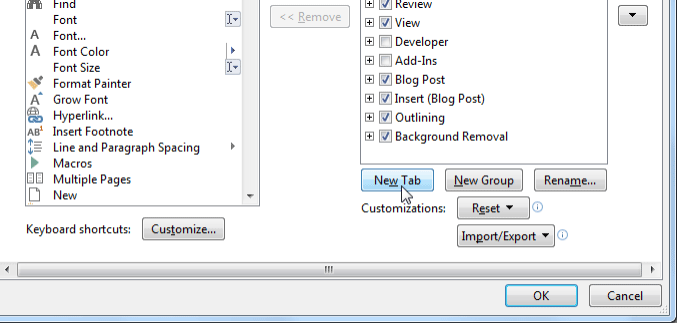 Creating a new tab
Creating a new tab Adding a command to the group
Adding a command to the group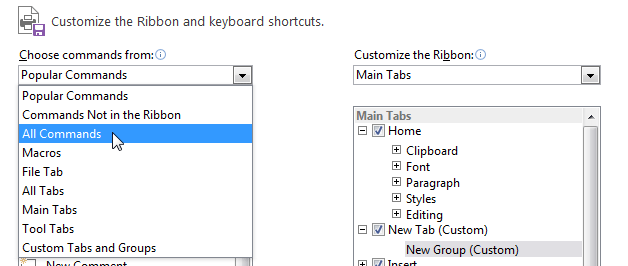 Selecting All Commands
Selecting All Commands/en/word2013/enabling-touch-mode/content/