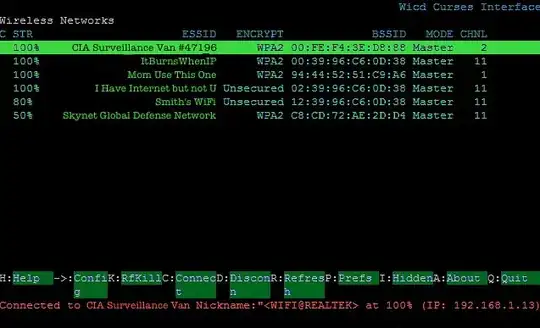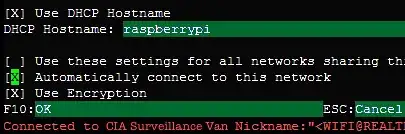How do I configure wifi to automatically without rebooting?
For example, like phone, when my phone detect wifi that has connected, it connect the wifi network automatically without reboot and any commands.
How to do same thing in raspberry pi4?
I using raspi 4 with portable powerbank as a portable machine,
so my raspi 4 is always on.
I already setup wifi and make connect wifi automatically after startup.
But when the wifi stop suddenly then after that restart wifi, raspi4 does not re-connect wifi.
I suppose that need daemon for wifi detection and certification.
How to connect wifi automatically without any commands and reboot?
Additional information:
I using this OS: Ubuntu19.10(Not raspbian)