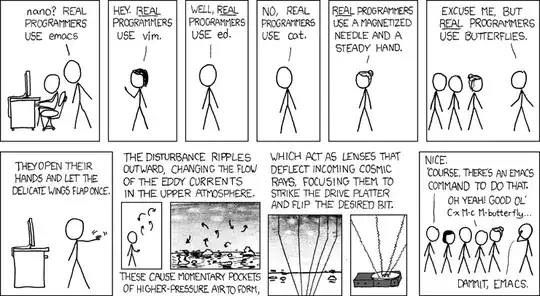Contrary to popular belief, there is also a way of booting the Raspberry Pi without using an SD card at all! All of the previous answers recommended impractical ways, and the same applies to this method, though I hope you find it much more practical than what was previously suggested.
Method 1: Booting from a MSD (Mass Storage Device ie. USB Flash / Thumb Drive)
First of all, I'd like to point out that you can boot your Raspberry Pi via a USB. However, this only works if you're using any of the following models (OR if you have an SD Card Reader):
- Pi 2B v1.2
- Pi 3A+
- Pi 3B
- Pi 3B+
Unfortunately, if you do not have an SD Card Reader and your model is not one of the supported ones listed above, you cannot use this method.
If you have a SD Card and a SD Card Reader, then this guide is for you!
https://www.raspberrypi.org/documentation/hardware/raspberrypi/bootmodes/msd.md
Method 2: Making the computer serve all the files to the Raspberry Pi
For this method, you will not even need an SD card to get your Pi up and running! You will just need to connect the DATA MicroUSB port on your Pi to your computer!
This method will only work for the following Raspberry Pi models:
- Pi Compute Module
- Pi Compute Module 3
- Pi Zero
- Pi Zero W
- Pi A
- Pi A+
- Pi 3A+
See this official GitHub project if you're interested! https://github.com/raspberrypi/usbboot
Your computer will serve all the files needed for the Raspberry Pi to boot (make sure you read the "Running your own (not MSD) build" part in README.md; that is what you want to do).