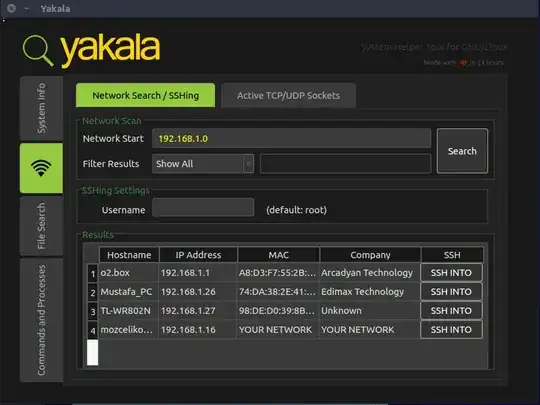I have a Raspberry Pi connected to Ethernet and with a Mac (though USB cable).
I'm trying to SSH in the Pi but I don't know the IP address. I have tried :
ifconfig
but I have I can't see eth0
lo0: flags=8049<UP,LOOPBACK,RUNNING,MULTICAST> mtu 16384
options=3<RXCSUM,TXCSUM>
inet6 fe80::1%lo0 prefixlen 64 scopeid 0x1
inet 127.0.0.1 netmask 0xff000000
inet6 ::1 prefixlen 128
gif0: flags=8010<POINTOPOINT,MULTICAST> mtu 1280
stf0: flags=0<> mtu 1280
en0: flags=8863<UP,BROADCAST,SMART,RUNNING,SIMPLEX,MULTICAST> mtu 1500
options=2b<RXCSUM,TXCSUM,VLAN_HWTAGGING,TSO4>
ether a8:20:66:09:f8:36
media: autoselect (none)
status: inactive
en1: flags=8863<UP,BROADCAST,SMART,RUNNING,SIMPLEX,MULTICAST> mtu 1500
ether 7c:d1:c3:d8:b5:dd
inet6 fe80::7ed1:c3ff:fed8:b5dd%en1 prefixlen 64 scopeid 0x5
inet 192.168.91.16 netmask 0xffffff00 broadcast 192.168.91.255
media: autoselect
status: active
fw0: flags=8863<UP,BROADCAST,SMART,RUNNING,SIMPLEX,MULTICAST> mtu 4078
lladdr 00:3e:e1:ff:fe:7f:a0:82
media: autoselect <full-duplex>
status: inactive
p2p0: flags=8843<UP,BROADCAST,RUNNING,SIMPLEX,MULTICAST> mtu 2304
ether 0e:d1:c3:d8:b5:dd
media: autoselect
status: inactive