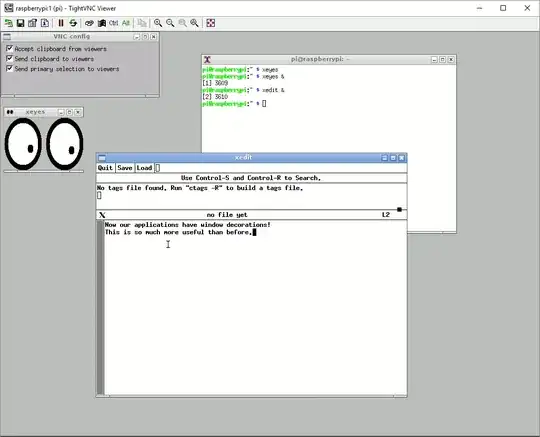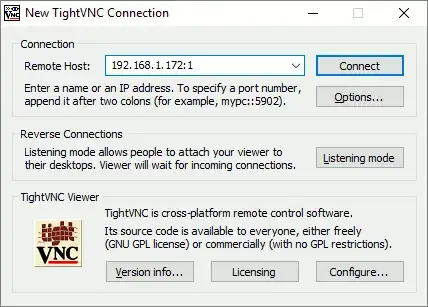I'm attempting to connect to my Pi via VNC for the first time.
I performed the initial set up of the Pi in a headless fashion using a direct connection to my laptop (via an ethernet cable). I didn't use a monitor or keyboard, and had to fiddle around to ensure sshd was up and running. (See this thread: Initial setup without a monitor or keyboard)
The Pi is now connected to my home network, so there's no longer a need for the direct connection. I'm now attempting to access the Pi via VNC from my laptop, over the network.
I can create the session on the Pi (via ssh) using these instructions, but on connecting to the session with the laptop I hit the following error:
Xsession: unable to start X session --- no "/home/pi/.xsession" file, no "/home/pi/.Xsession" file, no session managers, no window managers, and no terminal emulators found; aborting.
I notice a similar question has been asked before, and with the only answer suggesting it should just work.
However, I'm using a Jessie Lite image, and this post would suggest that certain X windows packages are deliberately not included in the image.
So, should this just work, or are any additional X server packages required for the Lite image? (Does VNC actually require additional X server packages, or are all requirements pulled in when VNC is installed?)
Note that I haven't configured anything via raspbi-config.