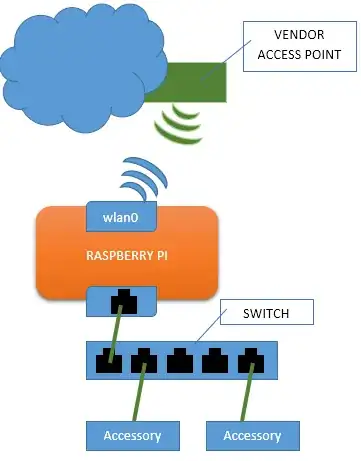For Raspbian Jessie
From this document:
We will use dnsmasq package for this purpose because it is combined
DHCP and DNS server and also easy to configure.
If you want something a little more 'heavyweight', you can use the
isc-dhcp-server and bind9 packages for DHCP and DNS respectively,
but for our purposes, dnsmasq works just fine.
sudo apt-get install dnsmasq
We need to configure interfaces. We will assign a static IP address to
eth0 which will be used as gateway. Open the interfaces file
sudo nano /etc/network/interfaces
Edit the eth0 section like this:
allow-hotplug eth0
iface eth0 inet static
address 192.168.2.1
netmask 255.255.255.0
network 192.168.2.0
broadcast 192.168.2.255
Next, we will configure dnsmasq. The shipped dnsmasq config file
contains a lot of information on how to use it. So, I will advise to
move it and create a new one.
sudo mv /etc/dnsmasq.conf /etc/dnsmasq.conf.orig
sudo nano /etc/dnsmasq.conf
Paste the following into the new file
interface=eth0 # Use interface eth0
listen-address=192.168.2.1 # listen on
# Bind to the interface to make sure we aren't sending things
# elsewhere
bind-interfaces
server=8.8.8.8 # Forward DNS requests to Google DNS
domain-needed # Don't forward short names
# Never forward addresses in the non-routed address spaces.
bogus-priv
# Assign IP addresses between 192.168.2.2 and 192.168.2.100 with a
# 12 hour lease time
dhcp-range=192.168.2.2,192.168.2.100,12h
Edit the /etc/sysctl.conf file to enable packet forwarding
sudo nano /etc/sysctl.conf
Remove the # from the beginning of the line containing
net.ipv4.ip_forward=1 This will enable packet forwarding on next
reboot. But if you want to try it right now without reboot then do
this.
sudo sh -c "echo 1 > /proc/sys/net/ipv4/ip_forward"
We also need to share RPi’s internet connection with the devices
connected over Wi-Fi. We will configure a NAT between eth0 and
wlan0:
sudo iptables -t nat -A POSTROUTING -o wlan0 -j MASQUERADE
sudo iptables -A FORWARD -i wlan0 -o eth0 -m state --state RELATED,ESTABLISHED -j ACCEPT
sudo iptables -A FORWARD -i eth0 -o wlan0 -j ACCEPT
However, we need these rules to be applied every time we reboot the
Pi, so run sudo sh -c "iptables-save > /etc/iptables.ipv4.nat"
to save the rules to the file /etc/iptables.ipv4.nat. Now we need to
run this after each reboot, so open the /etc/rc.local file with
sudo nano /etc/rc.local and just above the line exit 0, add the
following line:
iptables-restore < /etc/iptables.ipv4.nat
And that’s all! Now just Reboot your RPi and you will be able to
access Internet
sudo reboot
Updated for Raspbian Stretch
Above configuration won't work in newer version of Raspbian. So, I have created a script for this which make it possible in less pain.
Connect to WiFi network using this guide.
Download the script from here. Place it at /home/pi/
Open up /etc/xdg/lxsession/LXDE-pi/autostart file
sudo nano /etc/xdg/lxsession/LXDE-pi/autostart
Add the last line :
@lxpanel --profile LXDE-pi
@pcmanfm --desktop --profile LXDE-pi
@xscreensaver -no-splash
@point-rpi
sudo bash /home/pi/wifi-to-eth-route.sh
Make sure you have given full path to the file. And you're done. Now reboot to see the changes
sudo reboot