Casio fx-3650P
Casio fx-3650P is a programmable scientific calculator manufactured by Casio Computer Co., Ltd. It can store 12 digits for the mantissa and 2 digits for the exponent together with the expression each time when the "EXE" button is pressed. Also, the calculator can use the previous result to do calculations by pressing "Ans" (if calculator didn't turn off itself, by auto-power-off function, or by user).[2][3] It is one of the calculators approved by HKEAA to be used in public examinations in Hong Kong, such as HKDSE.[4]
 | |
| Type | Scientific calculator |
|---|---|
| Manufacturer | Casio |
| Introduced | 2002 |
| Calculator | |
| Entry mode | D.A.L. |
| Precision | ±1 at the 10th d.p. |
| Display type | 2 line display
1st line-dot matrix 2nd line-LCD |
| Programming | |
| Programming language(s) | Keystroke |
| Other | |
| Power consumption | Solar cell and G13 Type (LR44) button battery two way power[1] |
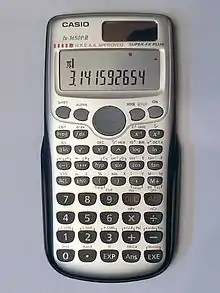
Modes
The calculator is available in 6 modes:[5]
- Basic arithmetic calculations
- Complex number calculations
- Standard deviation calculations
- Regression calculations
- Base-n calculations
- Programs
Basic arithmetic calculations
- Arithmetic calculations[6]
- Fraction operations[7]
- Percentage calculations[8]
- Degrees, minutes, seconds calculations[9]
- Rounding (must be used with Fix decimal display mode)[9]
- Trigonometric functions[10]
- Hyperbolic function[11]
- Logarithm[11]
- Natural logarithm[11]
- Antilogarithm[11]
- Differential calculus[12]
- Integral calculus[12]
Complex number calculations
In this mode, if the result has both real and imaginary parts, an "R↔I" symbol will appear at the top right corner.[13]
- Absolute value and argument calculations[14]
- Rectangular↔polar form display[14]
- Conjugate calculations[15]
Standard deviation calculations
This mode is for statistical calculation. For some input data, the sum of squares of values (Σx2), sum of values (Σx), number of data (n), sample standard deviation (xσn-1) and population standard deviation (xσn) can be calculated.[16]
Regression calculations
This mode is for statistical calculation and can be divided further into:[17]
- Linear regression: y=A+Bx[18]
- Logarithmic regression: y=A+B*ln x[18]
- Exponential regression: ln y=ln A+Bx[18]
- Power regression: y=A+xB[18]
- Inverse regression: y=A+B/x[19]
- Quadratic regression: y=A+Bx+Cx2[19]
For some input ordered pairs, one of the below can be calculated.[20] (The availability differs from modes.[20])
Σx2, Σx, n, Σy2, Σy, Σxy, , xσn, xσn-1, , yσn, yσn-1, Regression coefficient A, Regression coefficient B, Correlation coefficient r, , , Σx3, Σx2y, Σx4, Regression coefficient C, 1and 2
Program
The calculator can hold up to 4 programs with a total capacity of 360 bytes.
Program commands:[21]
- ? - Operator input command, used when user's input is required. Usually used with →(variable)
- → - Assign to variable command, to assign the value before it to the variable after it. Always used as (value)→(variable).
- : - Multi-statement separator, separate program statements
- ◢ - Output command, output the value
- - Conditional jump, jump when conditions are met
- = - Relational operator
- ≠ - Relational operator
- > - Relational operator
- - Relational operator
- Goto - Unconditional jump, jump to label, otherwise Lbl
- Lbl - Label, jump destination
Conditional jumps
Conditional jumps[22] should be used in the syntax:
condition statement 1 : statement 2
When condition is true, statement 1 is executed, then statement 2 is executed. If condition is false, statement 1 is skipped and statement 2 is executed.
E.g.: ...A=0A+1→B:C+5→D:... If A=0, both A+1→B and C+5→D is executed. If A≠0, only C+5→D is executed.
System check
The calculator will perform a system check when shift, 7 and ON are pressed together. The system check has 3 parts.
Part 1: Elements check - All display elements are turned on when the system check is initiated. Pressing [SHIFT] turns the elements off. Press [SHIFT] to proceed. The next 2 screens have similar functions.
Part 2: display check - The dot matrix screen will display "24 PRG13" and the LCD screen will display "0000000000 00". Press shift to proceed. Then the display becomes "BBBBBBBBBB" and "1111111111 11". Then "CCCCCCCCCC" and "222222222 22" and so on up till "JJJJJJJJJJ""9999999999 99". Press shift to proceed to part 3.
Part 3: key check - Press shift, the LCD will display 1. Press alpha, up, down, left, right in order. The display will increase by 1 each time you press a button. Next, press MODE, prog, dx, x−1, x3, and so on up till Ans. When EXE is pressed, the display becomes "24 OK""13" (The display differs from version, the above is for version 4 of the calculator which is the latest version). Press ON to end the system check.
References
- fx-3650P Users' Guide, Page E-52
- fx-3650P/fx-3950P User's Guide Archived September 22, 2010, at the Wayback Machine, Casio Computer Co., Lda. Japan.
- fx-3650P Users' Guide, Page E-16
- (PDF) https://www.hkeaa.edu.hk/DocLibrary/IPE/cal/CAL2021.pdf.
{{cite web}}: Missing or empty|title=(help) - fx-3650P Users' Guide, Page E-8
- fx-3650P Users' Guide, Page E-11
- fx-3650P Users' Guide, Page E-12
- fx-3650P Users' Guide, Page E-13
- fx-3650P Users' Guide, Page E-14
- fx-3650P Users' Guide, Page E-21
- fx-3650P Users' Guide, Page E-22
- fx-3650P Users' Guide, Page E-34
- fx-3650P Users' Guide, Page E-17
- fx-3650P Users' Guide, Page E-18
- fx-3650P Users' Guide, Page E-19
- fx-3650P Users' Guide, Page E-25
- fx-3650P Users' Guide, Page E-28
- fx-3650P Users' Guide, Page E-32
- fx-3650P Users' Guide, Page E-33
- fx-3650P Users' Guide, Page E-28 & E-29
- fx-3650P Users' Guide, Page E-41
- fx-3650P Users' Guide, Page E-42
