Excel 2010
Reviewing and Sharing Workbooks
Adding and deleting comments
Sometimes you may want to add a comment to a worksheet to provide feedback for the author instead of changing the contents. Comments are highlighted by a unique indicator and can be read by the original author or by any other reviewers.
To add a comment:
- Select the cell where you want the comment to appear.
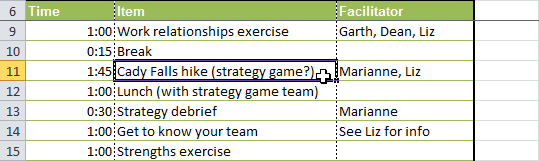 Selecting a cell
Selecting a cell - From the Review tab, click the New Comment command.
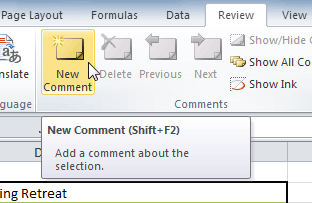 New Comment command
New Comment command - Type your comment.
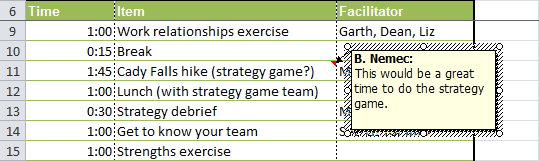 Typing a comment
Typing a comment - The red indicator in the upper-right corner shows that there is a comment in that cell.
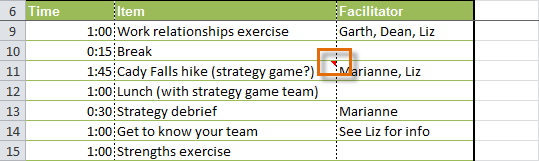 Comment indicator
Comment indicator - Hover your mouse over the cell to view the comment.
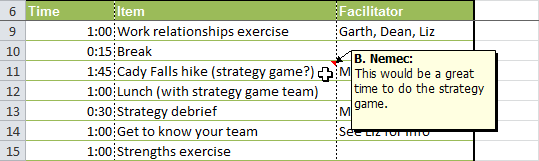 Viewing a comment
Viewing a comment
To edit a comment:
- Select the cell containing the comment you wish to edit.
- From the Review tab, click the Edit Comment command (where the New Comment command used to be).
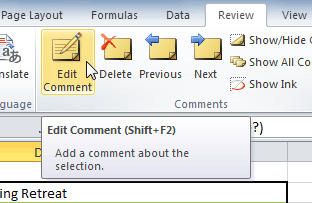 Edit Comment command
Edit Comment command - Edit your comment.
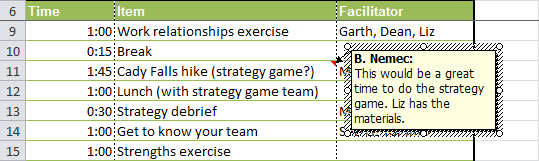 Editing a comment
Editing a comment
To delete a comment:
- Select the cell containing the comment you wish to delete.
- From the Review tab, click the Delete command.
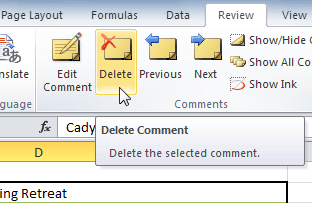 Delete command
Delete command - The comment will be deleted.