Excel 2010
Reviewing and Sharing Workbooks
Accepting or rejecting changes
Tracked changes are really just suggested changes. To become permanent, they have to be Accepted. On the other hand, the original author may disagree with some of the tracked changes and choose to Reject them.
To accept or reject changes:
- From the Review tab, click Track Changes. Then select Accept/Reject Changes from the drop-down menu.
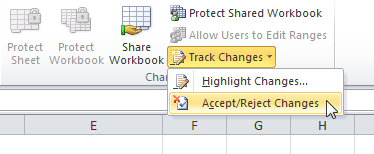 Accept/Reject Changes command
Accept/Reject Changes command - If prompted, allow Excel to save your workbook.
- Identify which changes you want to accept or reject. In this example, we will address all the changes we have not yet reviewed.
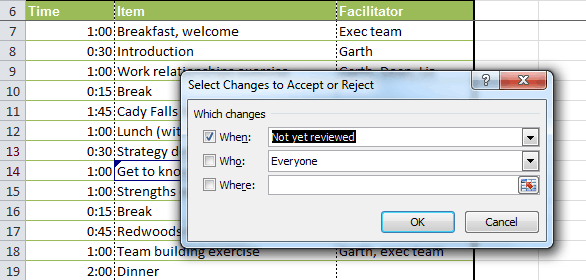 Identifying which changes to accept or reject
Identifying which changes to accept or reject - Click OK.
- The Accept or Reject Changes dialog box will appear.
- Click Accept or Reject for each change in the document. Excel will cycle through each change automatically until you have addressed all of them.
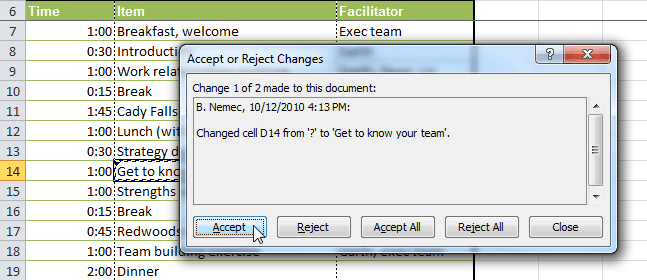 Accepting or rejecting each change
Accepting or rejecting each change
To accept or reject all of the changes at once, click Accept All or Reject All in the Accept or Reject Changes dialog box.