Excel 2013
Cell Basics
Challenge!
- Open an existing Excel 2013 workbook. If you want, you can use our Lesson 7 Practice Workbook.
- Select cell D3. Notice how the cell address appears in the Name box and its content appears in both the cell and the Formula bar.
- Select a cell, and try inserting text and numbers.
- Delete a cell, and note how the cells below shift up to fill in its place.
- Cut cells and paste them into a different location. If you are using the example, cut cells D4:D6 and paste them to E4:E6.
- Try dragging and dropping some cells to other parts of the worksheet.
- Use the fill handle to fill in data to adjoining cells both vertically and horizontally. If you are using the example, use the fill handle to continue the series of dates across row 3.
- Use the Find feature to locate content in your workbook. If you are using the example, type the name "Lewis" into the Find what: field.