Excel 2013
Charts
Chart layout and style
After inserting a chart, there are several things you may want to change about the way your data is displayed. It's easy to edit a chart's layout and style from the Design tab.
- Excel allows you to add chart elements—such as chart titles, legends, and data labels—to make your chart easier to read. To add a chart element, click the Add Chart Element command on the Design tab, then choose the desired element from the drop-down menu.
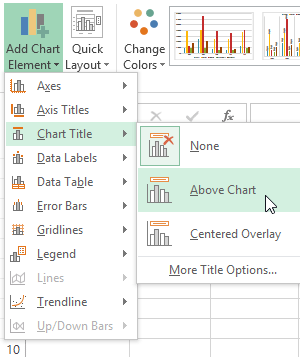 Adding a chart title
Adding a chart title - To edit a chart element, like a chart title, simply double-click the placeholder and begin typing.
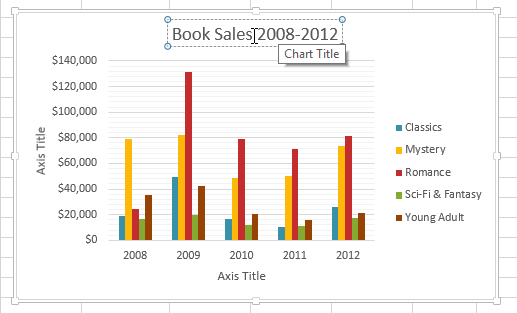 Editing the chart title placeholder text
Editing the chart title placeholder text - If you don't want to add chart elements individually, you can use one of Excel's predefined layouts. Simply click the Quick Layout command, then choose the desired layout from the drop-down menu.
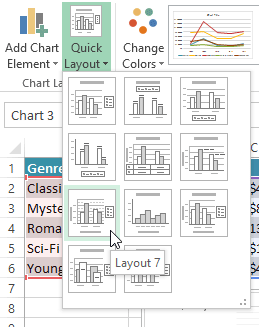 Choosing a chart layout
Choosing a chart layout - Excel also includes several different chart styles, which allow you to quickly modify the look and feel of your chart. To change the chart style, select the desired style from the Chart styles group.
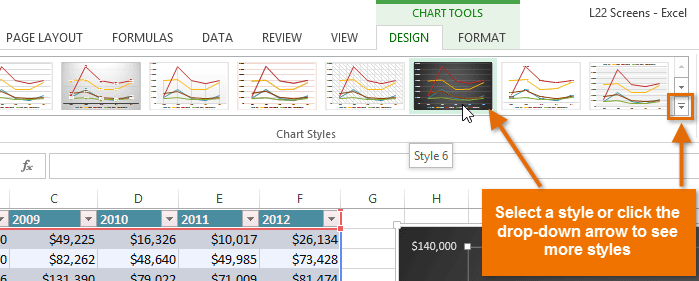 Choosing a new chart style
Choosing a new chart style
You can also use the chart formatting shortcut buttons to quickly add chart elements, change the chart style, and filter the chart data.
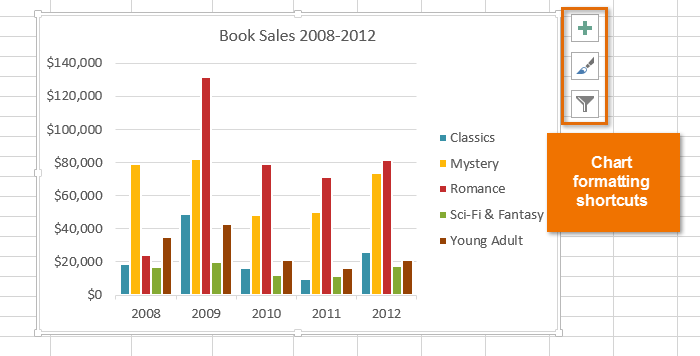 Chart formatting shortcuts
Chart formatting shortcuts