Excel 2013
Track Changes and Comments
Reviewing changes
Tracked changes are really just "suggested" changes. To become permanent, the changes must be accepted. On the other hand, the original author may disagree with some of the tracked changes and choose to reject them.
To review tracked changes:
- From the Review tab, click Track Changes, then select Accept/Reject Changes from the drop-down menu.
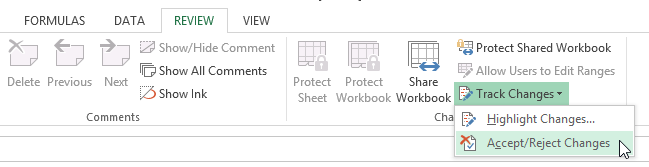 Selecting Accept/Reject Changes
Selecting Accept/Reject Changes - If prompted, click OK to save your workbook.
- A dialog box will appear. Make sure the box next to the When: field is checked and set to Not yet reviewed, then click OK.
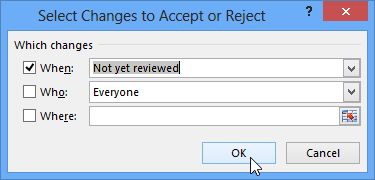 Clicking OK
Clicking OK - A dialog box will appear. Click Accept or Reject for each change in the workbook. Excel will move through each change automatically until you have reviewed them all.
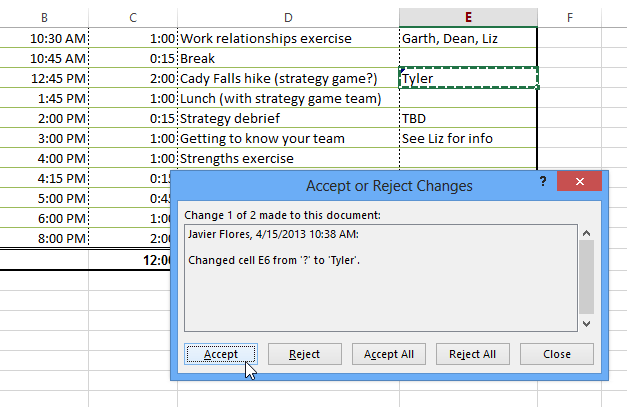 Accepting a change
Accepting a change - Even after accepting or rejecting changes, the tracked changes will still appear in your workbook. To remove them completely, you'll need to turn off Track Changes. From the Review tab, click Track Changes, then select Highlight Changes from the drop-down menu.
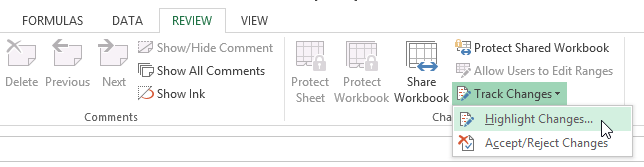 Clicking Highlight Changes...
Clicking Highlight Changes... - A dialog box will appear. Uncheck the box next to Track changes while editing, then click OK.
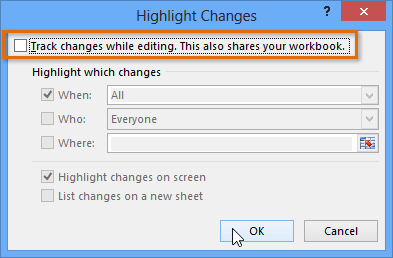 Turning off Track Changes
Turning off Track Changes - Click Yes to confirm that you want to turn off Track Changes and stop sharing your workbook.
 Confirming that Track Changes will be turned off
Confirming that Track Changes will be turned off
To accept or reject all the changes at once, click Accept All or Reject All in the Accept or Reject Changes dialog box.
Turning off Track Changes will remove any tracked changes in your workbook. You will not be able to view, accept, or reject changes; instead, all changes will all be accepted automatically. Always review the changes in your worksheet before turning off Track Changes.