Google Docs
Formatting Text and Adding Hyperlinks
Line and paragraph spacing
In Google Documents, line spacing is measured in lines. For example, when text is double-spaced, the line spacing is two lines high. You can reduce the line spacing to fit more lines on the page, or you can increase it to improve readability.
To format line spacing:
- Select the text you wish to format.
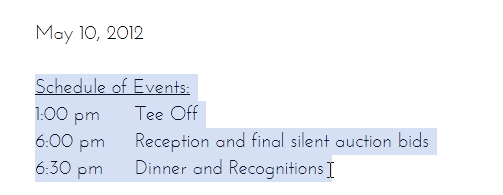 Selecting text to format
Selecting text to format - Click the Line spacing button, then select the desired line spacing option from the drop-down menu.
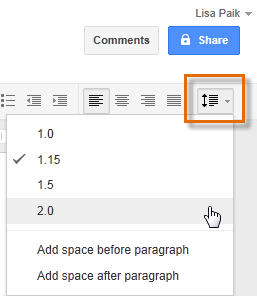 Changing the line spacing
Changing the line spacing - The line spacing will adjust in the document.
 The modified line spacing
The modified line spacing
Paragraph spacing
Just as you can format spacing between lines in your document, you can choose spacing options between each paragraph. Typically, extra spaces are added between paragraphs, headings, or subheadings. Extra spacing between paragraphs is another way to help to make a document easier to read.
To format paragraph spacing:
- Select the text you wish to format.
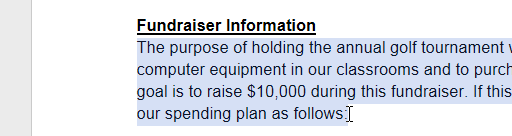 Selecting text to format
Selecting text to format - Click the Line spacing button.
- Select Add space before paragraph or Add space after paragraph from the drop-down menu.
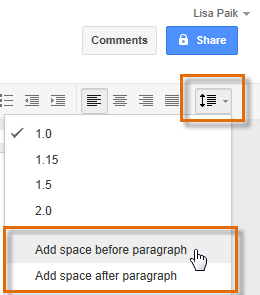 Adding space before a paragraph
Adding space before a paragraph - The paragraph spacing will adjust in the document.
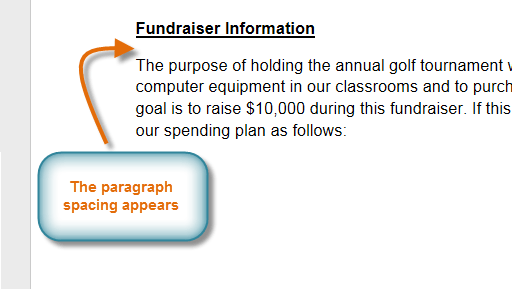 Viewing the added paragraph spacing
Viewing the added paragraph spacing
To remove paragraph spacing, click the Line spacing button, then select Remove space before paragraph or Remove space after paragraph.
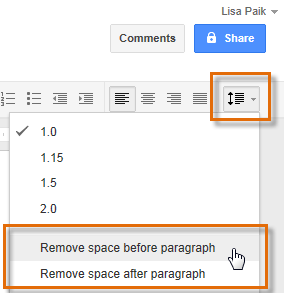 Removing space before a paragraph
Removing space before a paragraph