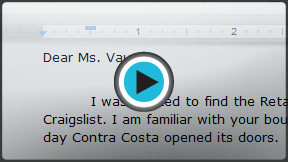Google Docs
Using Indents, Tabs, and Lists
Using indents and tab stops
Watch the video to learn how to add indents and tab stops in Google Documents.
Indenting text
In many types of documents, you may want to indent only the first line of each paragraph. This helps to visually separate paragraphs from one another.
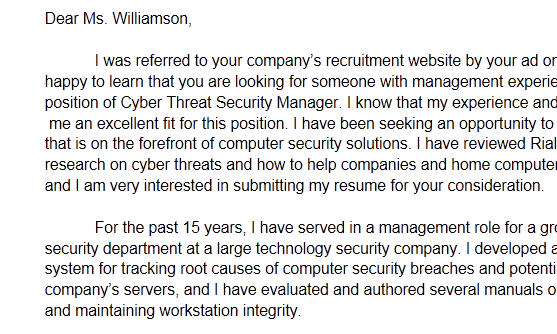 First Line Indent
First Line IndentTo indent using the Tab key:
A quick and common way to indent is to use the Tab key. This will create a first line indent of 1/2 inch.
- Place the insertion point at the very beginning of the paragraph you wish to indent.
 Placing the insertion point
Placing the insertion point - Press the Tab key on the keyboard. The text in the first line will move to the right by 1/2 inch.
 Pressing the Tab key
Pressing the Tab key
To indent using the Indent shortcut buttons:
If you want to indent all lines in a paragraph, you can use the Increase indent or Decrease indent shortcut buttons.
- Select the text you wish to indent.
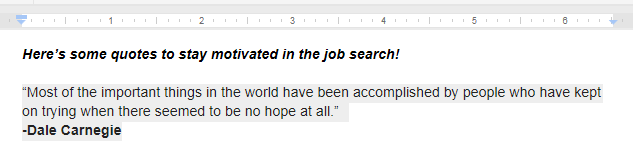 Selecting text to indent
Selecting text to indent - Click the Increase indent shortcut button to increase the indent by increments of 1/2 inch.
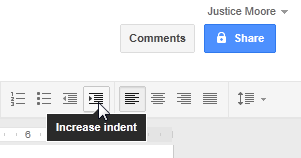 Increasing the indent
Increasing the indent - All lines of the paragraph will indent.
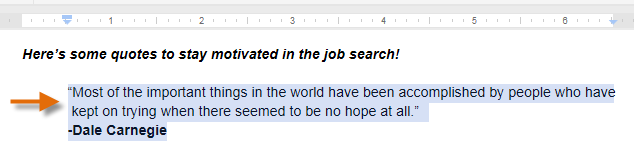 Multiple indented lines
Multiple indented lines - Click the Decrease indent shortcut button to decrease the indent by increments of 1/2 inch.
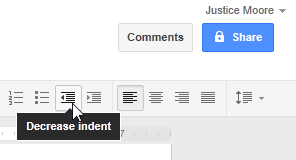 Decreasing the indent
Decreasing the indent
Alternatively, you can click Format from the menu toolbar and select Paragraph styles to locate the Increase indent and Decrease indent commands.
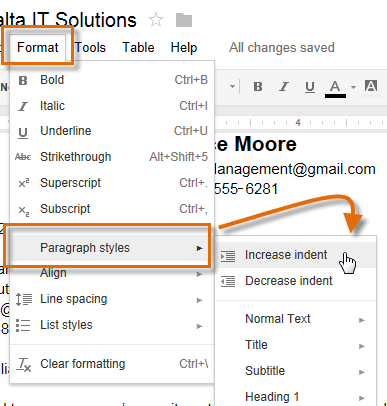 Using the Format menu
Using the Format menu