OneDrive and Office Online
Working with Office Online
Introduction
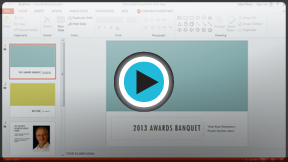 Watch the video (4:52). Need help?
Watch the video (4:52). Need help?Office Online is similar to the applications in the desktop Microsoft Office suite, but it's not identical. Because it's free to use, Office Online has fewer features than the desktop version. Still, if you already know how to use Microsoft Office, you should find Office Online fairly easy to work with.
In this lesson, you'll learn more about using Word, Excel, and PowerPoint in Office Online.
This lesson will not discuss OneNote Online, Microsoft's note-taking and notebook management program. To learn more about OneNote, visit Microsoft Office's OneNote Online page.
Working with Office Online
Office Online includes useful tools for creating basic Office documents. However, it lacks advanced document formatting tools, which can make it a challenge to create polished and professional-looking documents. One way to avoid this problem is by creating documents in Office Online, then polishing them as needed in desktop Office programs.
Opening and editing documents
When you open a document in OneDrive, a preview of the document will appear. Click Edit Document, then select Edit in Word Online from the drop-down menu to begin editing with Office Online.
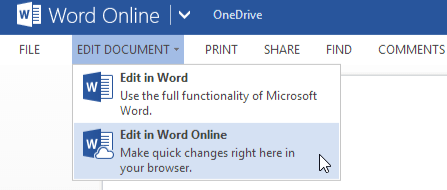 Editing with Word Online
Editing with Word OnlineWord Online
Word Online is the online version of Microsoft Word. You can use Word Online to create text documents, including letters, resumes, and flyers.
If you’re unfamiliar with Microsoft Word, review our Word 2013 tutorial to learn how to create and format documents.
Tool limitations
Word Online doesn't include many tools that let you edit and format your documents in the desktop version, so you won’t be able to use Word Online to heavily customize the appearance of your documents. In addition, Word Online lacks many advanced features, such as track changes, SmartArt, and Mail Merge.
Click the buttons in the interactive below to become familiar with the Word Online interface.
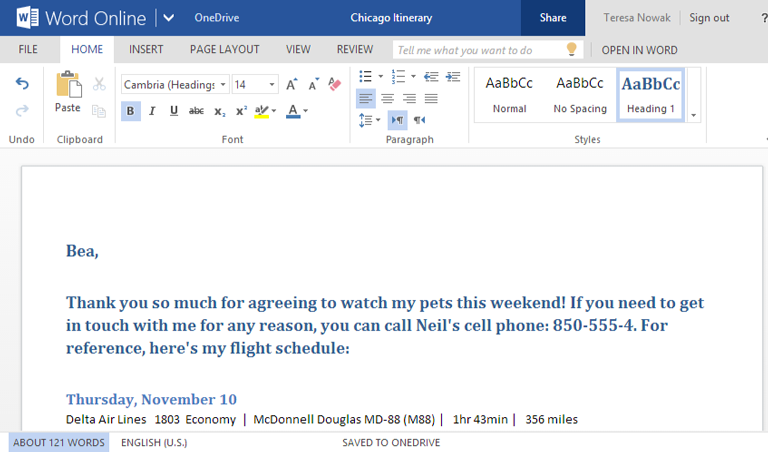
Document Pane
This is where you'll add and edit text for the document.
Page Layout
The Page Layout tab allows you to change the print formatting of your document, including margin width, page orientation, and more.

Document Name
Click here to edit the document name.
Review
You can use the Review tab to access Word's Online's editing features, including spell check and comments. Comments make it easier to collaborate on documents.
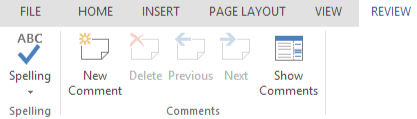
Home
The Home tab gives you access to some of the most commonly used commands for working with Word Online, including copy & paste, formatting, paragraph alignment, and document styles.
The Home tab is selected by default whenever you open Word Online.
View
The View tab allows you to switch between Reading View and Editing View. Reading view is helpful if you don't need to make any changes to your document.
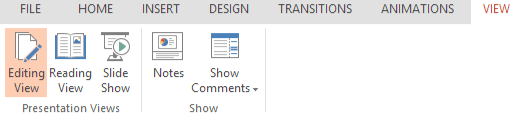
Insert
The Insert tab allows you to insert pictures, tables, hyperlinks, page numbers, and more in your document.

File
The File tab allows you to create new documents, open existing documents, print documents, and more.
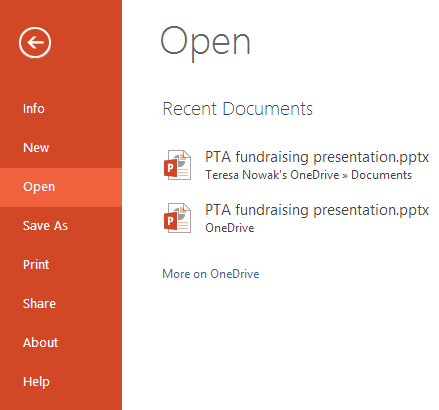
Open in Word
Click here to open the document in the desktop version of Word.
Note that you must have Office installed on your computer to use this feature.






