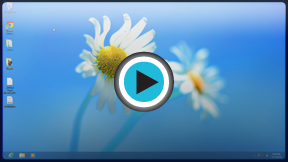Windows 8
Managing Your Files and Folders
Working with libraries
Libraries make it easier to find your files whenever you need them. Libraries are collections of content that can be easily accessed through File Explorer. There are four basic libraries in Windows 8: Documents, Pictures, Music, and Videos.
Libraries do not actually store your files and folders—they simply help keep them organized. You can include any of your folders within a library without changing where they're stored on your computer. For example, you might include a folder of important spreadsheets in the Documents library while still keeping the folder on the Desktop for quick access.
Watch the video to learn how to use libraries in Windows 8.
Libraries and the Start screen
Libraries are especially important in Windows 8 because many of the apps on the Start screen—including Music, Photos, and Videos—use your libraries to find and display content. For example, any songs or albums in the Music library will appear in the Music app.
The apps on your Start screen are optimized for media, making it easier than ever to play music, watch videos, and view photos. File Explorer can help you organize your existing media files into libraries, so you'll be able to enjoy them from the Start screen.
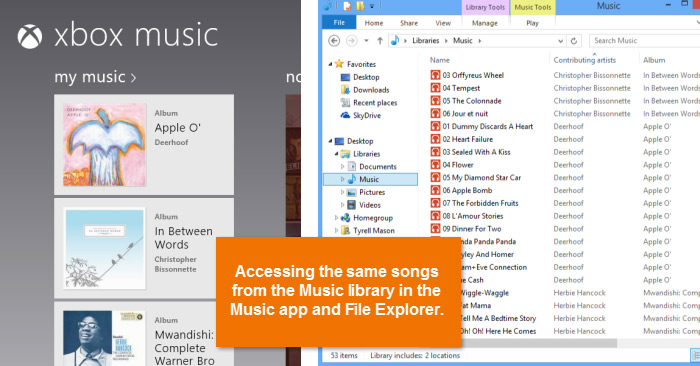 Files shared between the Music app and Music library
Files shared between the Music app and Music libraryTo add folders to libraries:
Some folders, such as My Documents and My Music, are included automatically in the appropriate library. If you want to include additional folders, you will need to add them to the library. In the example below, we'll include a folder on the Desktop in the Pictures library without changing the folder's location.
- Locate and right-click the Folder.
- Hover the mouse over Include in library in the drop-down menu and then select the desired library.
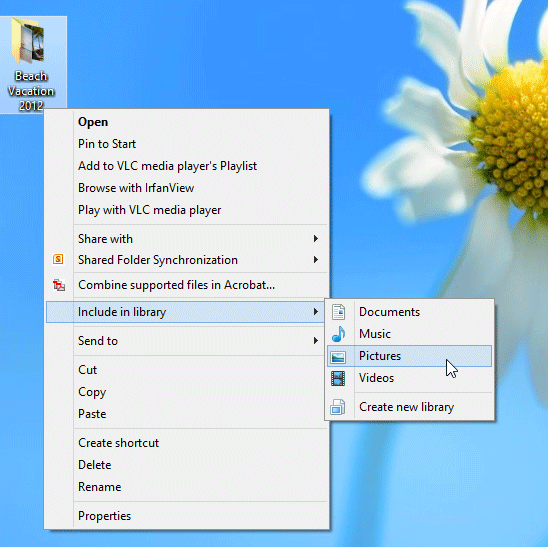 Including a folder in a library
Including a folder in a library - The folder will now be included in the chosen library.
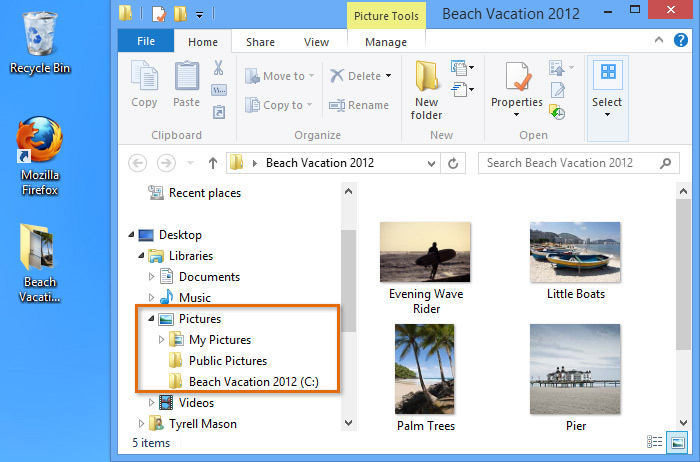 The folder included in the chosen library
The folder included in the chosen library - The photos will also be viewable in the Photos app from the Start screen.
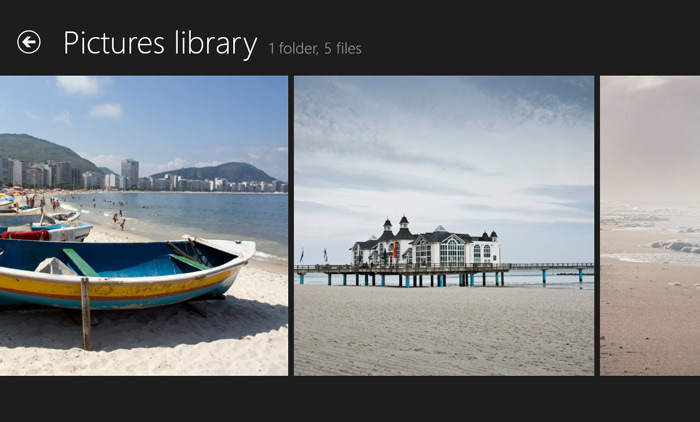 Viewing photos from the Pictures library in the Photos app
Viewing photos from the Pictures library in the Photos app