Windows 8
Downloading Apps from the Windows Store
The Windows Store
The Windows Store is where you'll download new apps for your Windows 8 device, much like the App Store for Apple devices. Most apps are designed to run from the Start screen. In this lesson, you'll learn how to browse the store, download and install apps, and update apps when necessary.
You'll need to sign in with your Microsoft account to use the Windows Store. Check out our Microsoft Account tutorial to learn more about creating a Microsoft account.
- To open the Windows Store, locate and select Store on the Start screen.
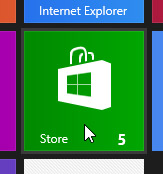 Opening the Store
Opening the Store
Navigating the Store
Apps in the Store are sorted by category, such as Games, Shopping, and Social Networking.
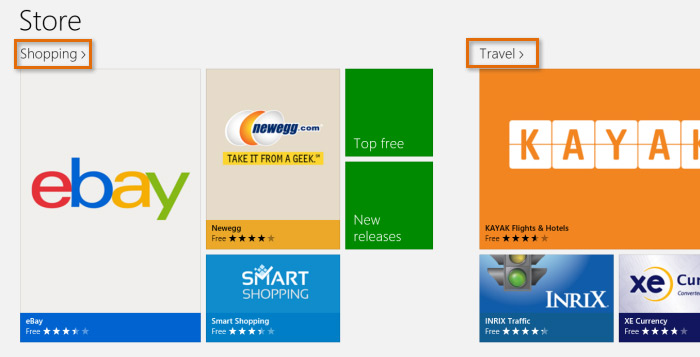 Categories in the Windows Store
Categories in the Windows StoreTo browse categories:
- To browse categories, locate and select the category heading above each category.
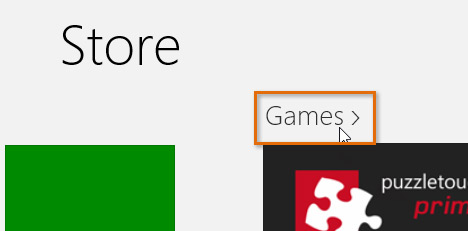 Navigating to categories in the Store
Navigating to categories in the Store - The selected category will appear. Click an app to see the app information page.
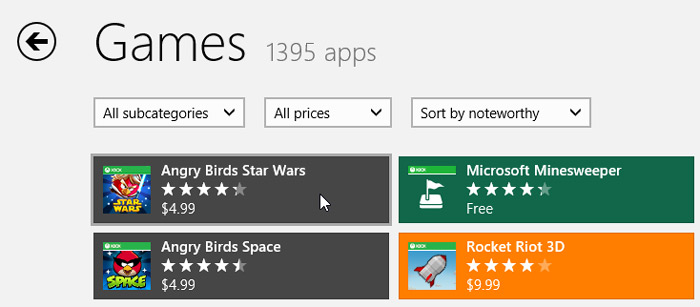 Clicking an app to see more information
Clicking an app to see more information
To search for apps, hover the mouse in the lower-right corner to open the Charms bar, then click Search.
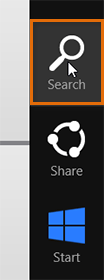 Searching for apps
Searching for appsViewing app information
When you select an app, you'll see more details on the app information page, including the price, user reviews, and requested permissions.
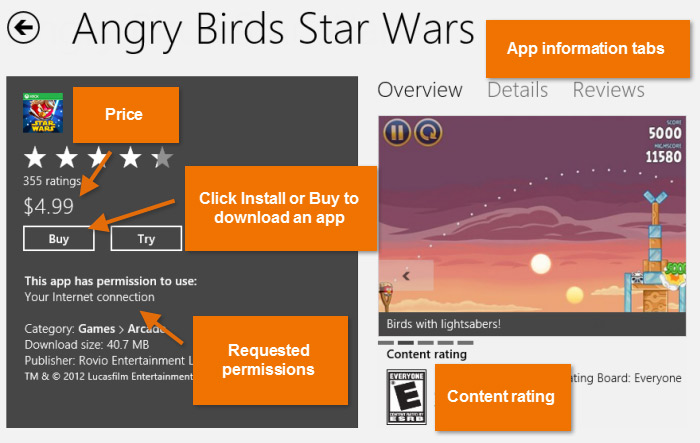 The app information page
The app information page