Windows 8
Downloading Apps from the Windows Store
Updating apps
Apps may periodically receive updates, which can help keep them running smoothly and even add features. If updates are available for any of your apps, a link for Updates will appear in the top-right corner of the store.
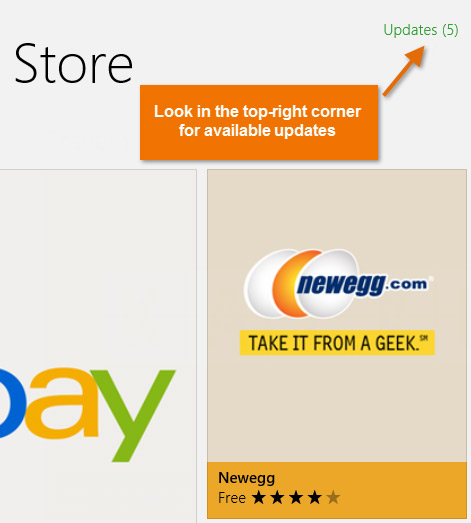 Checking for app updates
Checking for app updatesTo update apps:
- If any updates are available, locate and select Updates in the top-right corner of the store.
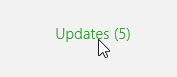 Clicking Updates
Clicking Updates - Any apps with available updates will appear. Click the Install button at the bottom of the screen to download and install app updates.
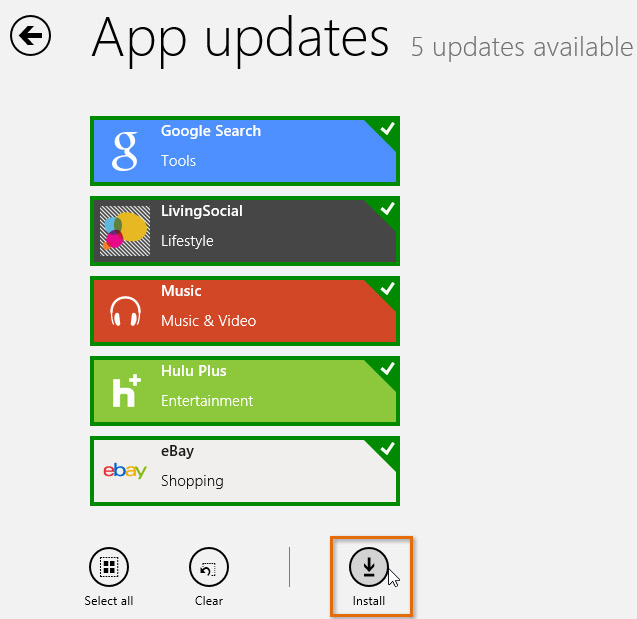 Installing updates
Installing updates - The updates will be downloaded and installed.
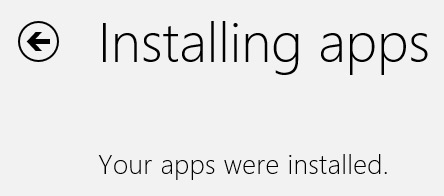 The completed updates
The completed updates
You may also notice available updates from the Start screen if the Store tile is active as a live tile.
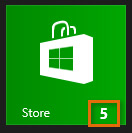 Updates on the tile
Updates on the tile