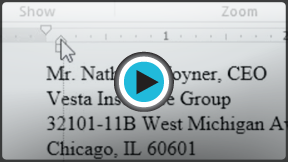Word 2013
Indents and Tabs
Introduction
Indenting text adds structure to your document by allowing you to separate information. Whether you'd like to move a single line or an entire paragraph, you can use the tab selector and the horizontal ruler to set tabs and indents.
Optional: Download our Lesson 11 Practice Document.
Indenting text
In many types of documents, you may wish to indent only the first line of each paragraph. This helps to visually separate paragraphs from one another. It's also possible to indent every line except for the first line, which is known as a hanging indent.
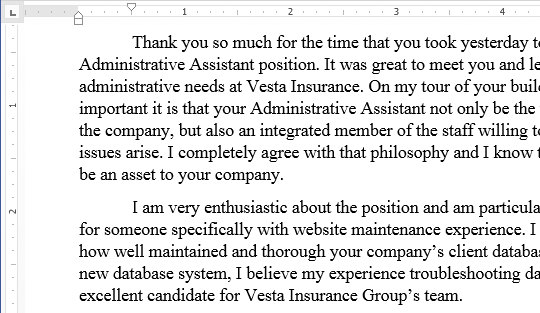 First line indent
First line indent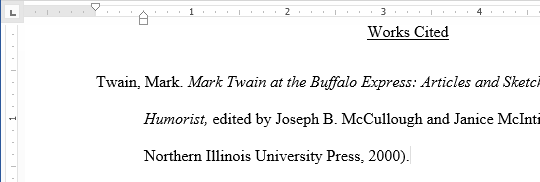 Hanging indent
Hanging indentTo indent using the Tab key:
A quick way to indent is to use the Tab key. This will create a first line indent of 1/2 inch.
- Place the insertion point at the very beginning of the paragraph you wish to indent.
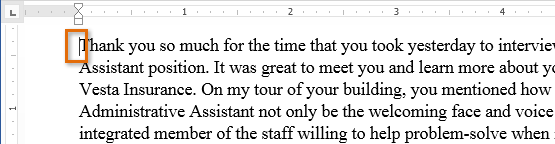 Placing the insertion point
Placing the insertion point - Press the Tab key. On the ruler, you should see the first-line indent marker move to the right by 1/2 inch.
- The first line of the paragraph will be indented.
 The indented paragraph
The indented paragraph
If you can't see the ruler, select the View tab and then click the check box  next to Ruler.
next to Ruler.
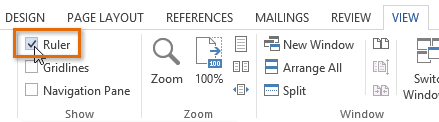 Showing the Ruler
Showing the Ruler