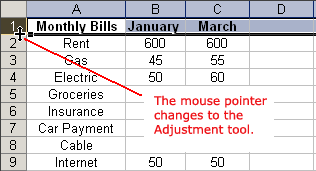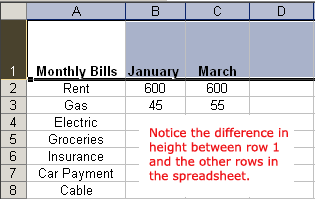Lesson 10: Changing Column Width and Row Height
/en/excelxp/inserting-and-deleting-rows-and-columns/content/
Introduction
By the end of this lesson, you should be able to:
- Change column width
- Change row height
Adjusting column widths
By default, Excel's columns are 8.43 characters wide, but each individual column can be enlarged to 240 characters wide.
If the data being entered into a cell is wider or narrower than the default column width, you can adjust the column width so it is wide enough to contain the data.
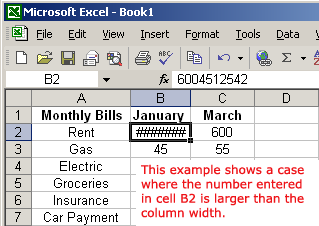
 You can adjust column width manually or use AutoFit.
You can adjust column width manually or use AutoFit.
To manually adjust column width:
- Place your mouse pointer to the right side of the gray column header.
- The mouse pointer changes to the adjustment tool (a double-headed arrow).
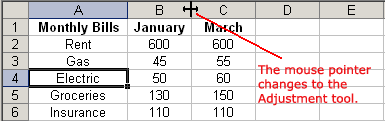
- Drag the adjustment tool left or right to the desired width, then release the mouse button.
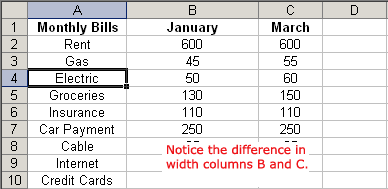
To AutoFit column width:
- Place your mouse pointer to the right side of the column header.
- The mouse pointer changes to the adjustment tool.
- Double-click the column header border.
- Excel autofits the column, making the entire column slightly larger than the largest entry contained in it.
 To access AutoFit from the menu bar, choose Format
To access AutoFit from the menu bar, choose Format Column
Column AutoFit Selection.
AutoFit Selection.
Adjusting row height
Changing the row height is similar to adjusting column width. There will be times when you want to enlarge a row to visually provide some space between it and another row above or below it.
To adjust the height of a single row:
- Place your mouse pointer to the lower edge of the row heading you want to adjust.
- The mouse pointer changes to the adjustment tool.
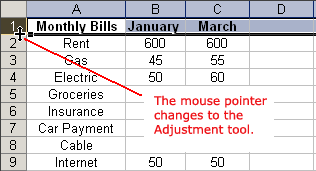
- Drag the adjustment tool up or down to the desired height, then release the mouse button.
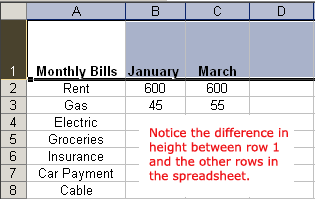
To AutoFit row height:
- Place your mouse pointer to the lower edge of the row heading you want to adjust.
- The mouse pointer changes to the adjustment tool.
- Double-click to adjust the row height to autofit the font size.
- Excel XP autofits the row, making the entire row slightly larger than the largest entry contained in the row.
Challenge!
- Type the sentence "Mary had a little lamb" in cell B2.
- Define the row height of row 2 as 25.
- AutoFit the column width of column B.
/en/excelxp/inserting-and-deleting-cells/content/


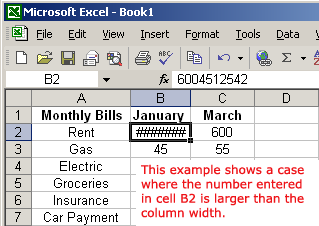
 You can adjust column width manually or use AutoFit.
You can adjust column width manually or use AutoFit.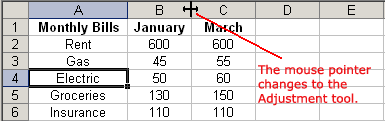
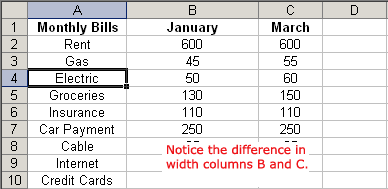
 To access AutoFit from the menu bar, choose Format
To access AutoFit from the menu bar, choose Format Column
Column AutoFit Selection.
AutoFit Selection.