Lesson 16: Moving, Resizing, and Deleting Charts
/en/excelxp/creating-a-chart/content/
Introduction
By the end of this lesson, you should be able to:
- Move a chart
- Resize a chart
- Delete a chart
Moving a chart
An embedded chart can be moved anywhere on a worksheet. The easiest way to move a chart is to drag it around the worksheet.
To move a chart:
- Click anywhere on the white space in the chart and use the cursor to drag the chart anywhere on the worksheet.

- Release the mouse button to place the graph in its new location.
Resizing a chart
Charts can be resized—made larger or smaller—to fit on a worksheet. Chart titles are sized in proportion to how large or small you make the chart. And within the chart area, the legend and/or plot area can be made larger or smaller. Chart titles can be moved but not resized.
To resize a chart:
- Click anywhere on the white space of the chart area, plot area, or legend you want to move or resize.
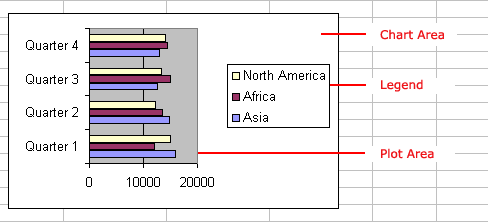
- Point the mouse to one of the grab handles or resize cursor—the pointer changes to a double-headed arrow—to resize the chart.
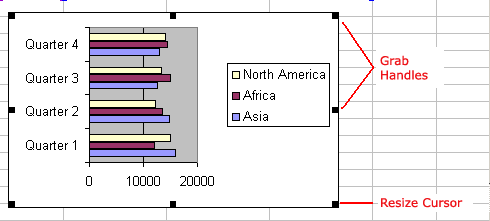
- Use the mouse to drag the sizing handle until the chart is resized to the desired size.
Deleting a chart
Any embedded chart or chart sheet can be deleted from a worksheet. A chart sheet is deleted the same way a worksheet is deleted. This section discusses how to delete an embedded chart.
To delete a chart:
- Click anywhere on the white space of the chart area to select the chart.
- Press the Delete key on your keyboard.
 If you have difficulty deleting a chart, click anywhere outside the chart and select the chart again.
If you have difficulty deleting a chart, click anywhere outside the chart and select the chart again.
Challenge!
- Type the following information on the worksheet:
In cell A2, type January
In cell A3, type February
In cell A4, type March
In cell B1, type Bill
In cell B2, type 3542
In cell B3, type 7184
In cell B4, type 6531
In cell C1, type Mary
In cell C2, type 2943
In cell C3, type 6542
In cell C4, type 7137
In cell D1, type Bob
In cell D2, type 3403
In cell D3, type 7314
In cell D4, type 6942
- Create an area chart.
- Practice moving the chart to different places in the worksheet.
- Practice resizing the chart by dragging the middle grab handle at the top of the chart, the middle grab handle at the right edge of the chart, and the lower-right grab handle.
- Delete the chart you just created.
/en/excelxp/editing-charts/content/



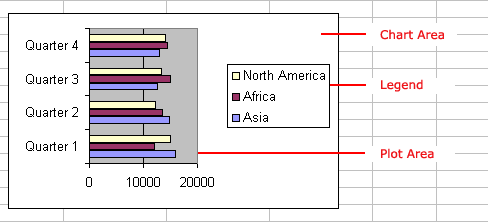
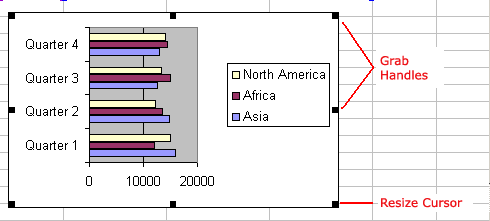
 If you have difficulty deleting a chart, click anywhere outside the chart and select the chart again.
If you have difficulty deleting a chart, click anywhere outside the chart and select the chart again.