

/en/facebook101/sharing-on-facebook/content/
Facebook chat and messages allow you to communicate privately with your friends on Facebook. Unlike the other things you share on Facebook, such as status updates or photos, chats and messages will not be shared with all of your friends or posted on your Timeline.
You can communicate in real time with your friends using Facebook chat. Also known as instant messaging, this is a popular way to communicate online.
If you've never used an instant messaging client before, you may want to review our lesson on chat and instant messaging from our Beyond Email tutorial to learn the basics.
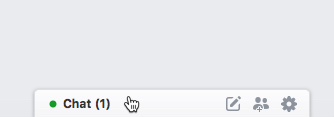


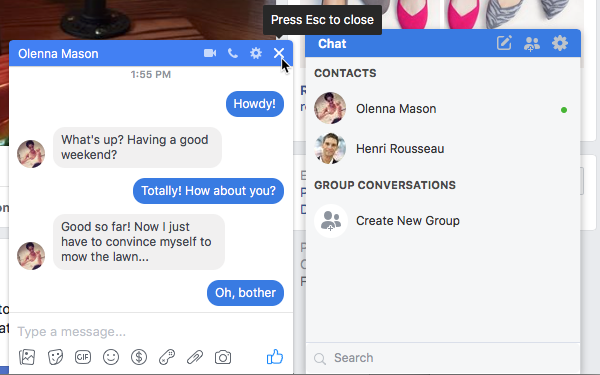
You can also send messages to Facebook friends via the Messages menu. This can be an easier way to find people if they're offline or if you're having trouble finding them in the chat box.
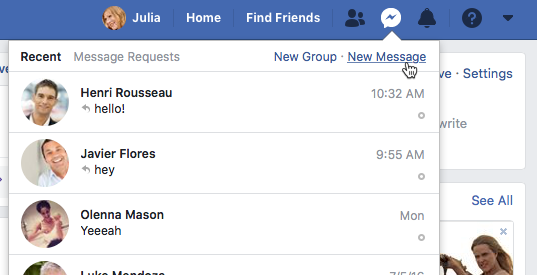
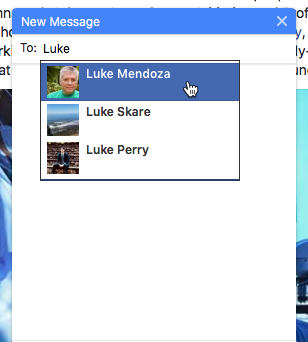
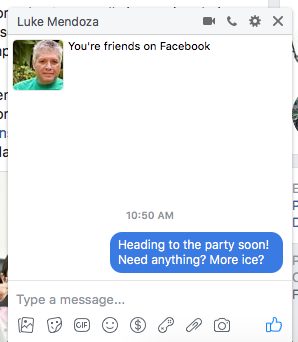
You can also send messages to your friends directly from their Timelines. Simply click the Message button on a friend's Timeline to start a new message.
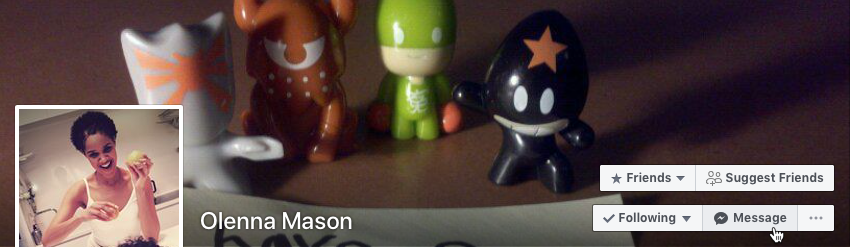
Some people do not want to be available for chat while on Facebook. You can hide your online status by going offline.
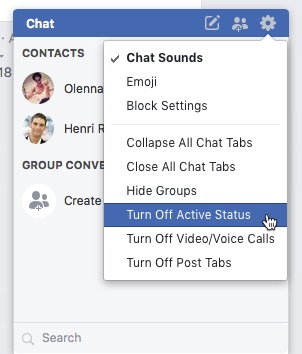


The Messenger is where you'll read all of your private communication on Facebook, including your chat conversation history. Whenever you receive a new message or chat, it will appear in the Messenger. From here, it's easy to read, manage, and delete your chats.
To access your inbox, click the Messages icon, then select See All in Messenger. The Messenger will appear.
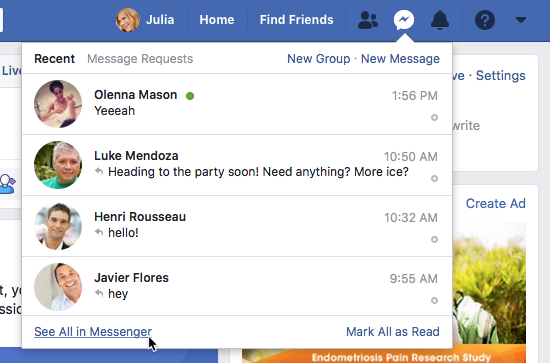
Click the buttons in the interactive below to learn more about using the Messenger.

If you're using a mobile device, you won't be able to send or receive messages within the Facebook app. Instead, you'll need to download and install the Facebook Messenger app. Sending and receiving messages in this app works mostly the same way as it does on the desktop: You can use it for instant messaging and for sending messages to friends who are offline.
/en/facebook101/adjusting-your-account-settings/content/