

/en/facebook101/adjusting-your-privacy-settings/content/
Facebook is all about sharing with your friends. You can share a lot of things, such as status updates, photos, links, and even your location. You can also share something directly with your friends by posting on their Timelines.
Before you share anything on Facebook, you'll need to think about who you're sharing with. You can review our lessons on understanding Facebook privacy and adjusting privacy settings to learn more.
You'll use the Publisher to share things with your friends. You can access the Publisher in two places:
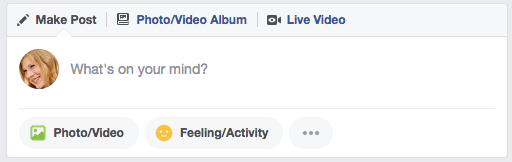
One of the most common things people share on Facebook is a status update—a short text-based post your friends can read and comment on. When you post a status update, it will appear on your Timeline, as well as on your friends' News Feeds.


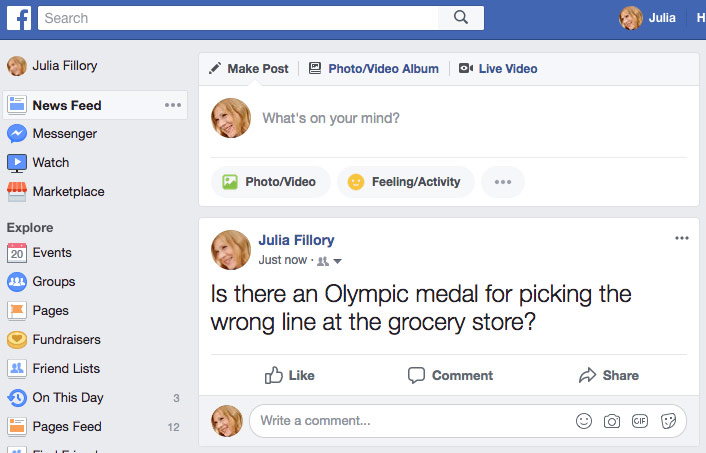
If you want to share something with a friend, you can post it directly on that friend's Timeline. To do this, simply use the Publisher located on your friend's Timeline.
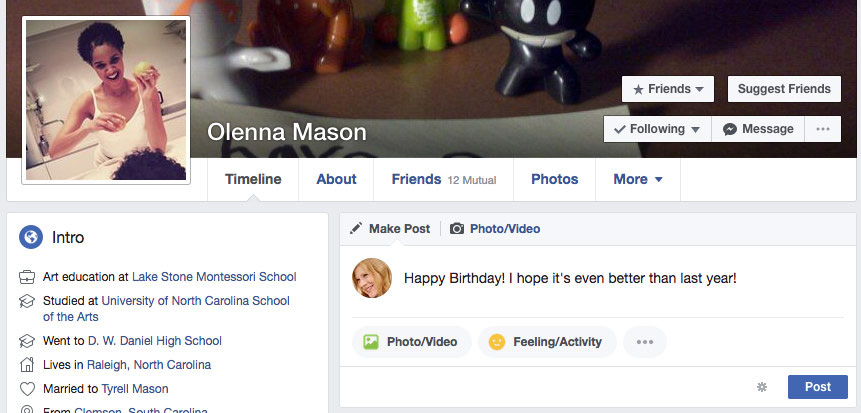
Note that you cannot control privacy settings for the things you share on your friends' Timelines. For this reason, you should think carefully before posting anything that might be considered inappropriate or embarrassing. If you don't want other people to see your post, you can send your friend a private message instead.
Facebook allows you to share much more than just status updates. For example, you can share:

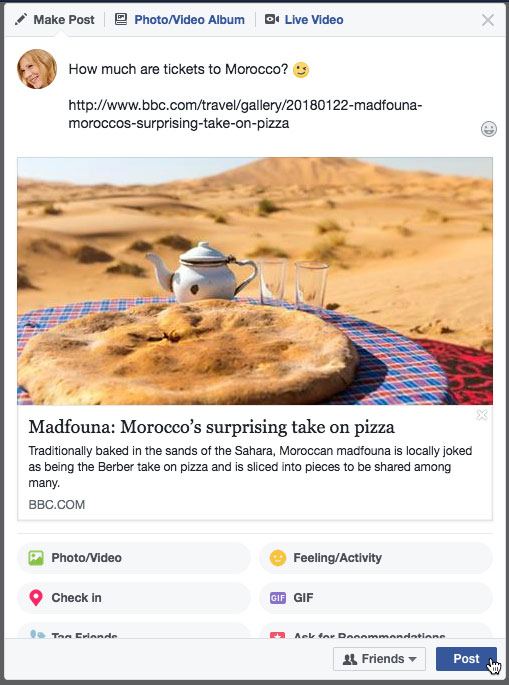

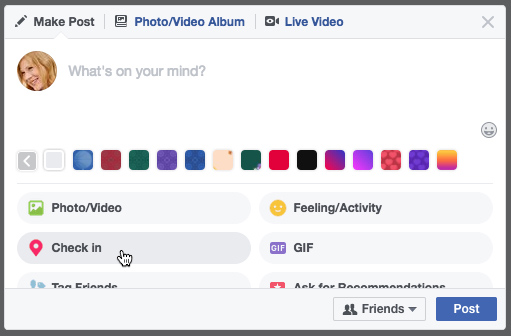
Sharing isn't limited to the things you post on Facebook. You can also like, comment, and reshare the other posts and stories your friends share on Facebook.
Whenever your friends share something on Facebook, you can choose to like the post. This is just a simple way of showing your friends that you enjoyed what they shared. To like a post, simply click the Like button.
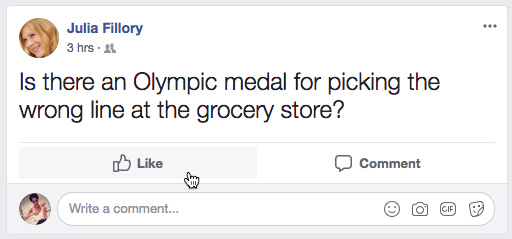
Instead of liking a post, you can respond with different illustrated emoticons, called reactions on Facebook. To do this, hover your mouse over the Like button, then select the desired reaction. If you're using a mobile device, press and hold the Like button to choose a reaction.

You can also like the Facebook page for businesses and organizations to receive updates about them in your News Feed.
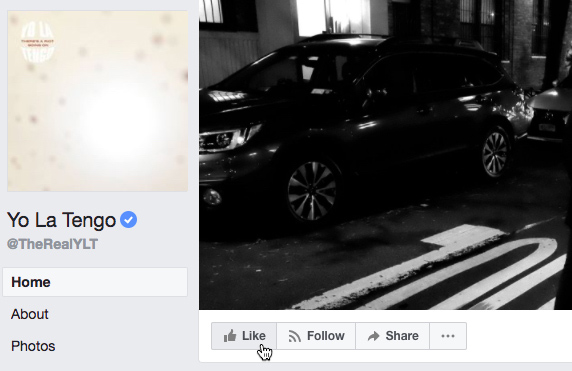
Note that any Facebook page you like can be posted to your Timeline and to your friends' News Feeds. This can be mildly embarrassing or revealing, depending on your interests.

Whenever your friends share on Facebook, you can leave a comment about their posts. Your friends will be able to see whenever you comment on something, as will the friends of the person who originally shared the post. To leave a comment, simply type it in the comment box below a post, then press Enter on your keyboard.
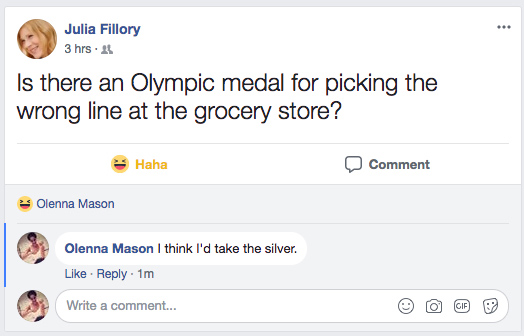
Facebook makes it easy reshare the things your friends post. Just click Share at the bottom of a post to share it with your other friends.

You'll probably find social plug-ins for Facebook across the Web on other websites. Social plug-ins will usually be represented by a small Facebook icon or Like button, which allow you to share something from the site on Facebook without leaving that page.
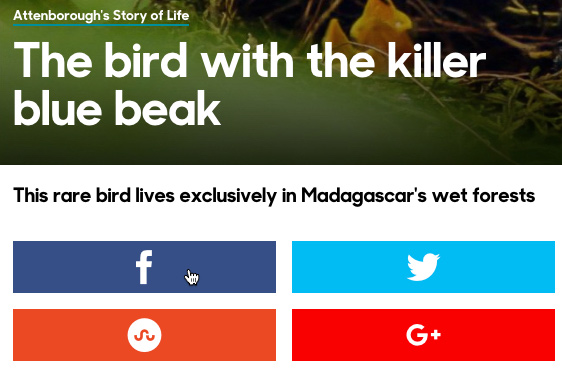


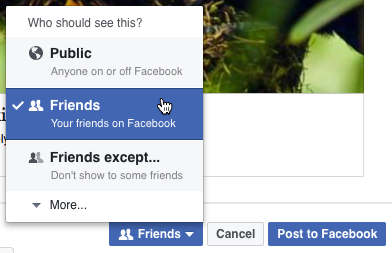
/en/facebook101/chat-and-messages/content/