

Google Forms allows you to create your own custom online forms and send them to others. These forms can include surveys, quizzes, sign-ups, and more. When someone completes the form, the responses will be stored in a Google Sheets spreadsheet for you. In this lesson, you'll learn about the Google Forms interface, along with the various uses for it.
Before you start using Forms, you'll need to make sure you're signed in to your Google account. If you don't have one, you can review our lesson on creating a Google account to get started.
An easy way to access Google Forms is through Google Drive. First, you'll need to click the New button.
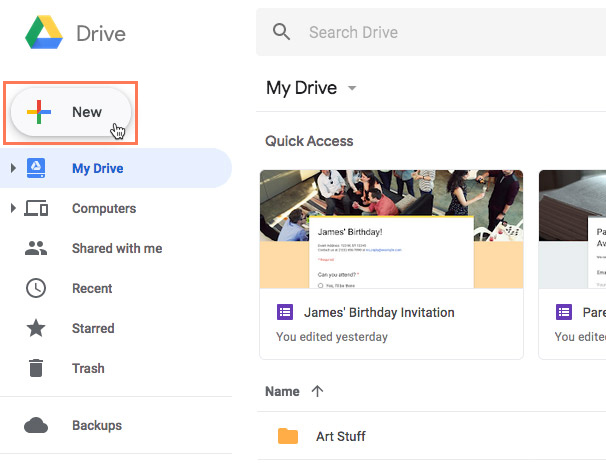
Then, you'll click More > Google Forms.
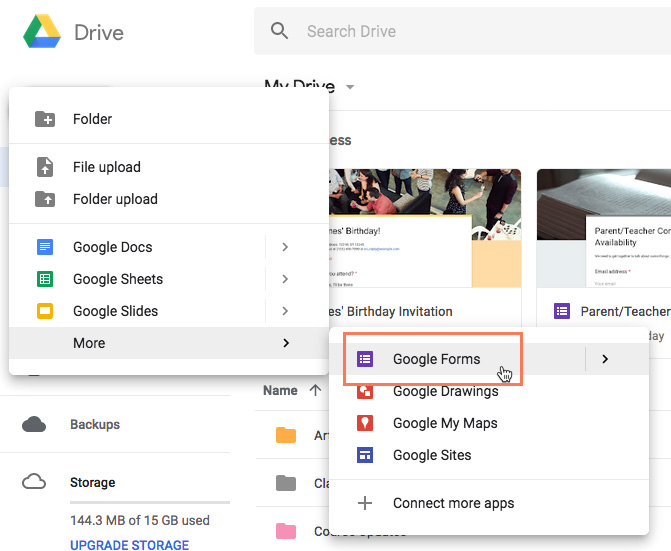
The first time you open Google Forms, it will look pretty empty, but that's only because you haven't created or filled out any forms yet. The interface is easy to use and allows you to create new forms, open recent ones, access a variety of templates, and more.
Click the buttons in the interactive below to become more familiar with the Google Forms interface.
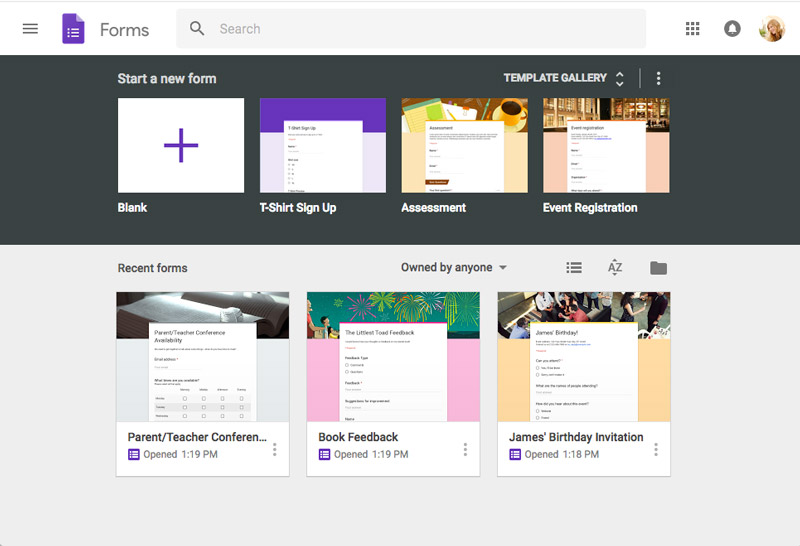
Google Forms has several uses, both personal and professional. Let's take a look at several of its applications and possibilities.
In our next lesson, we'll cover the basics of creating your own simple forms, as well as how to access the responses you receive.
/en/google-forms/creating-simple-forms/content/