

/en/googledocuments/adjusting-margins/content/
Keyboard shortcuts can dramatically speed up your work. These shortcuts are different for Windows and macOS computers. In this lesson, we'll show you how to use keyboard shortcuts in Google Docs and where you can find new ones. For more information, visit our lessons in Tech Savvy Tips and Tricks.
Watch the video below to discover the list of keyboard shortcuts in Google Docs.
Select a portion of text, and cut it by pressing Ctrl+X, or Command+X if you’re on a Mac.

Paste the text into a new spot by pressing Ctrl+V or Command+V.

So that’s how you use shortcuts, but how can you discover new ones?


A new window will appear. This list of keyboard shortcuts is divided into different categories.

Feel free to search for specific shortcuts by name. In this example, we'll search for the Word count tool.

It looks like the shortcut on a Windows computer for the Word count tool is Ctrl+Shift+C or Command+Shift+C if you're on a Mac.

Press Ctrl+Shift+C or Command+Shift+C if using a Mac. The Word count dialog box will appear.

Let's open the Keyboard shortcuts Window, using the shortcut Ctrl+/.
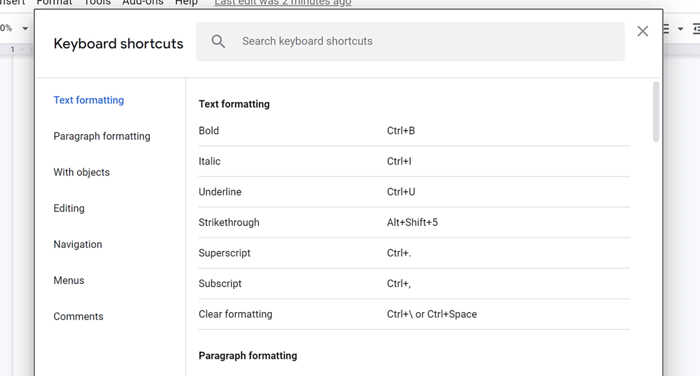
While this window shows most of the shortcuts, it doesn’t actually show all of them. To see the full list, click View all in help center in the bottom-left corner.

The webpage that opens shows every Google Docs shortcut across all of the different platforms.

There are shortcuts for all sorts of different tasks. There are even a few shortcuts that can be done with a mouse!

With so many shortcuts available, it’s not really possible to memorize all of them. Instead, if you find yourself repeating an action over and over again, look to see if there’s a shortcut that can help you out.
/en/googledocuments/creating-a-table-of-contents/content/