

/en/office2003basics/opening-and-closing-an-office-2003-program/content/
If you're new to Office, it may seem almost impossible to learn all of the programs in the standard version of Office 2003. Don't worry. Microsoft designed each of the Office 2003 programs to work together. In fact, there are certain features that are common to Word, Excel, PowerPoint, and Outlook, making each program easier to learn and use.
In our Windows 2003 course, you can learn about many of the basic elements in an Office 2003 program window. In this lesson, you will learn about menus in Word, Excel, PowerPoint, and Outlook.
Each Office 2003 program features a menu bar. The menu bar is made up of many different menus. Each menu contains commands that enable you to work within the program.
Office 2003 programs have similar menus. Remember, the menus and menu commands differ slightly because each program performs a different function.




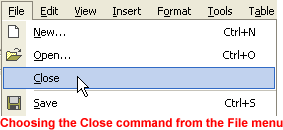
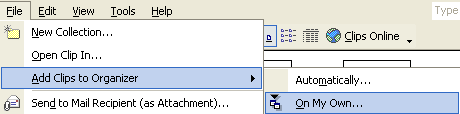
Office 2003 provides a few ways to display menu commands.
Office 2003 programs will always show the most commonly used commands followed by the full menu after a short delay unless you tell it otherwise.
 Toolbars
Toolbars Customize from the menu bar.
Customize from the menu bar.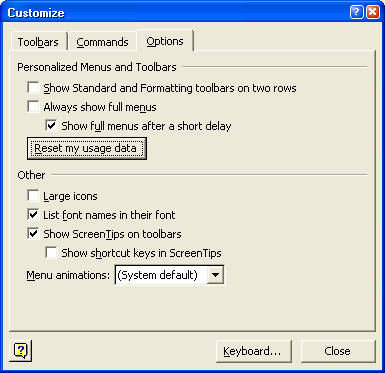
 Clicking the Reset menu and toolbar usage data button will delete the record of the commands you've used and restore the default set of visible command to the menus and toolbars.
Clicking the Reset menu and toolbar usage data button will delete the record of the commands you've used and restore the default set of visible command to the menus and toolbars.
/en/office2003basics/toolbars-and-the-task-pane-/content/


