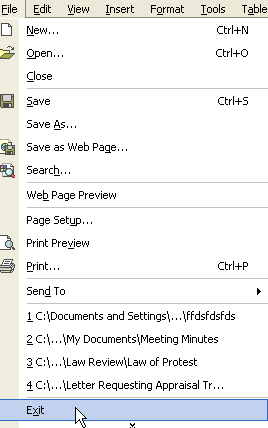Lesson 2: Opening and Closing an Office 2003 Program
/en/office2003basics/what-is-office-2003/content/
Introduction
By the end of this lesson, you should be able to:
- Install Office 2003
- Activate Office 2003
- Open and launch an Office 2003 program
- Close and exit an Office 2003 program
Installing Office 2003
Before you can begin using Office 2003, you must load—or install—the software on your computer.
To install Office 2003:
- Insert the disk into the CD-ROM drive.
- Follow the instructions that appear on your screen.
- More detailed information is provided in Setup's Help section.
- Keep all installation information and the CD-ROM for your records.
 If you are using Office 2003 at work, you probably don't need to install Office 2003 on your own. Your network administrator probably installed Office 2003 on your computer using a network file server or shared folder.
If you are using Office 2003 at work, you probably don't need to install Office 2003 on your own. Your network administrator probably installed Office 2003 on your computer using a network file server or shared folder.
Activating Office 2003
When you run an Office 2003 program, you will be prompted to activate the program using the Activation Wizard. This prompt will appear for the first 50 times you run the program, or until you complete the Activation Wizard.
To activate Office 2003:
- Choose to activate by calling a toll-free number or going online.
- Give your product ID code (appears in the wizard's window).
- You'll be provided an activation code. Type the code into the wizard.
- Click Finish.
 You are only allowed to install Office 2003 on two machines.
You are only allowed to install Office 2003 on two machines.
Launching an Office 2003 program
To launch an Office 2003 program:
- Click the Start button
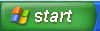 on the taskbar.
on the taskbar. - Select All Programs.
- Click to open the Office program you want to open, such as Microsoft Word 2003 (you may have to select Microsoft Office and then the individual progam).
- Your chosen program opens, ready for you to begin work.
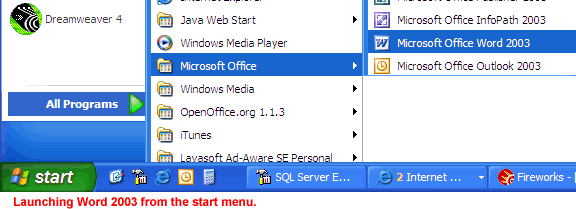
OR
- Double-click a program shortcut (located on the desktop).

 Once you've opened a program, Windows 2003 conveniently places it on the Start menu for easy access.
Once you've opened a program, Windows 2003 conveniently places it on the Start menu for easy access.
Closing a file and exiting an Office 2003 program
To close a current Office 2003 file:
- Choose File
 Close from the menu bar (Alt+F+C).
Close from the menu bar (Alt+F+C).
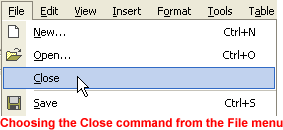
To exit an Office 2003 program completely:
- Choose File
 Exit from the menu bar (Alt+F+X).
Exit from the menu bar (Alt+F+X).
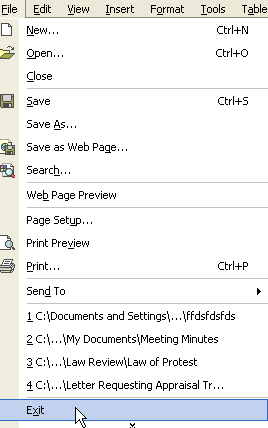
OR
- You can close a file and exit an Office 2003 program by using the close and exit buttons in the upper right of your window.

Closing a file and exiting an Office 2003 program properly
Did you know the most drastic way to exit Microsoft Office 2003 is to simply turn your computer off? Well, don't do it. If you turn your computer off without exiting properly from an Office 2003 program first, you may lose your data. Worse, your computer may zap other files on your hard disk. Make a habit of closing each file before exiting the program completely.
Challenge!
- Using one of the methods described in this lesson, launch Word.
- Close the new file that automatically opened.
- Exit Word.
/en/office2003basics/menus-/content/


 If you are using Office 2003 at work, you probably don't need to install Office 2003 on your own. Your network administrator probably installed Office 2003 on your computer using a network file server or shared folder.
If you are using Office 2003 at work, you probably don't need to install Office 2003 on your own. Your network administrator probably installed Office 2003 on your computer using a network file server or shared folder. You are only allowed to install Office 2003 on two machines.
You are only allowed to install Office 2003 on two machines.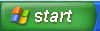 on the taskbar.
on the taskbar.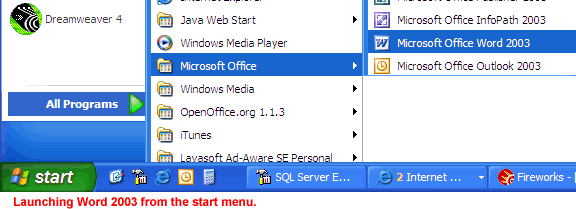

 Once you've opened a program, Windows 2003 conveniently places it on the Start menu for easy access.
Once you've opened a program, Windows 2003 conveniently places it on the Start menu for easy access. Close from the menu bar (Alt+F+C).
Close from the menu bar (Alt+F+C).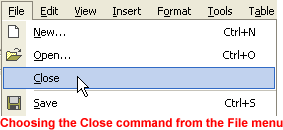
 Exit from the menu bar (Alt+F+X).
Exit from the menu bar (Alt+F+X).