

/en/powerpoint2000/levels-and-bullets/content/
In PowerPoint, there are several ways to move from slide to slide.
In Normal view, use the mouse and the scroll bar at the right of the screen to go from one slide to another.
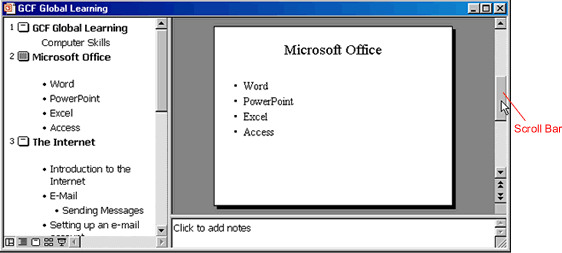
Use the Page Up and Page Down keys on your keyboard to go from slide to slide in Normal view.
Click the Slide Sorter view button to see miniature copies of your slides and double-click the slide you want to view up close.
![]()

PowerPoint's spelling check feature checks the entire presentation, including outline and notes, for spelling errors. It also gives you the option of selecting a specific word or paragraph to spell check.
 on the Standard toolbar.
on the Standard toolbar.OR
If no words appear to be misspelled, it will say the spelling check is complete.
If a word appears to be misspelled, a dialog box suggests one or more alternatives for the word in question. Choose any suggested word by selecting the word and clicking Change. If you are sure the word in question is spelled correctly, click Ignore.
/en/powerpoint2000/printing-a-presentation/content/