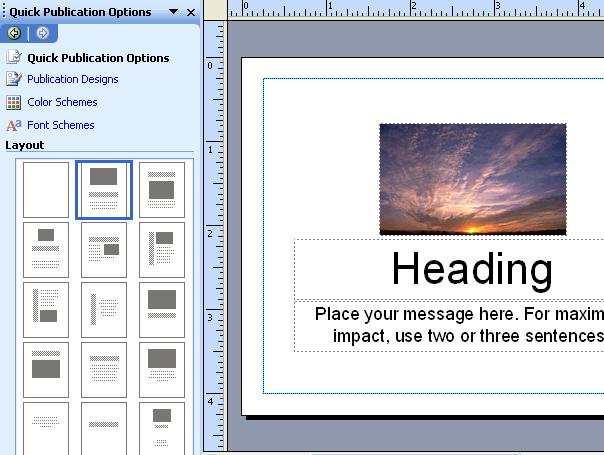Lesson 15: Creating a Blank Publication
/en/publisher2003/page-setup-and-print-setup-options/content/
Introduction
By the end of this module, you should be able to:
- Create a new blank publication
- Apply a page layout to a blank publication
Creating a blank publication
Watch the video! (5:58 min)
Publisher provides several options when you want to move beyond the predesigned templates and create your own publication designs. You can create a document completely on your own without any design assistance, or you can use the designs and layouts provided to enhance your ideas.
To create a blank publication:
- Select File
 New on the main menu to show the New Publication task pane.
New on the main menu to show the New Publication task pane. - Click Blank Publications to preview the different types available.
- Select a publication by clicking its preview icon to the right of the task pane.
- Customize your blank publication by inserting the pictures, shapes, and text you want.
 With a blank publication you can do anything you want. It's up to you!
With a blank publication you can do anything you want. It's up to you!
Selecting a page layout
If you don't want to start with a completely blank document, Publisher can help you with various page layout options.
- Select Quick Publication Options in the task pane. A list of page Layout designs will appear.
- Click the different layout designs to preview them in your document.
- Enter your own text into the publication once you find a layout you want to use. If you decide to select a different layout, the text you enter will appear in the new layout.
Challenge!
For the next set of challenges, you will want to use your own document.
- Create a new blank publication of your choice.
- Explore the different layout options, or start with your own design.
- Insert at least one image or piece of clip art into your document.
- Save and close your publication to use in the next challenge.
/en/publisher2003/adding-text-boxes-/content/


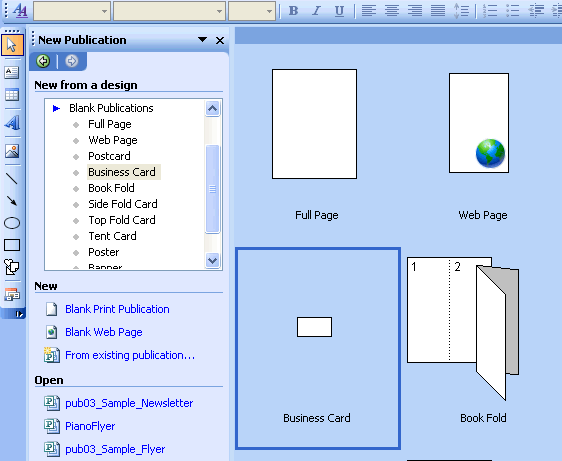
 With a blank publication you can do anything you want. It's up to you!
With a blank publication you can do anything you want. It's up to you!