

/en/word2000/print-preview-and-print/content/
Formatting your writing helps convey your message. Word allows you to format text two ways:
![]() In this lesson, you will learn how to align text using the alignment buttons on the Formatting toolbar.
In this lesson, you will learn how to align text using the alignment buttons on the Formatting toolbar.
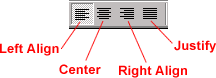
Left-align text: Word's default lines up objects to the left with a ragged right edge.
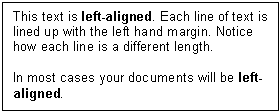
Center text: This centers selected text, numbers, and inline objects.
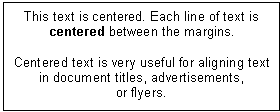
Right-align text: Selected text, numbers, and inline objects are aligned to the right with a ragged left edge.
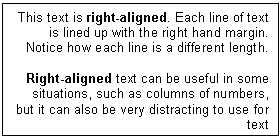
Justify text: This aligns selected text, numbers, and inline objects to both the left and right margin indents, and gives text a straight edge margin on both the right and left sides.
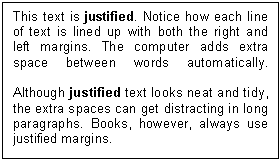
![]() Most of the time, you will left-align your text because left-aligned text is easiest to read. However, you may want to center your text when titling your document.
Most of the time, you will left-align your text because left-aligned text is easiest to read. However, you may want to center your text when titling your document.
/en/word2000/using-the-paragraph-dialog-box/content/