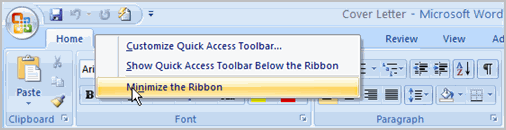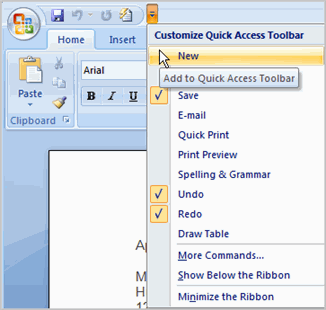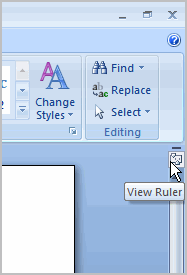Lesson 1: Setting Up Your Word Environment
Introduction
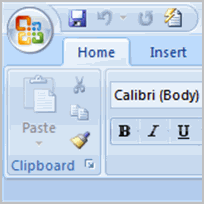 Before you begin creating documents in Word, you may want to set up your Word environment and become familiar with a few key tasks such as how to minimize and maximize the Ribbon, configure the Quick Access Toolbar, display the ruler, and use the Word Count and Zoom tools.
Before you begin creating documents in Word, you may want to set up your Word environment and become familiar with a few key tasks such as how to minimize and maximize the Ribbon, configure the Quick Access Toolbar, display the ruler, and use the Word Count and Zoom tools.
Tasks to set up and use Word
To minimize and maximize the Ribbon:
- Right-click anywhere in the main menu.
- Select Minimize the Ribbon in the menu that appears. This will toggle the Ribbon on and off.
The check mark beside Minimize the Ribbon indicates that the feature is active.
To add commands to the Quick Access Toolbar:
- Click the arrow to the right of the Quick Access Toolbar.
- Select the command you want to add from the drop-down list. It will appear in the Quick Access Toolbar.
The Save, Undo, and Redo commands appear by default in the Quick Access Toolbar. You may want to add other commands to make using specific Word features more convenient for you.
To display or hide the Ruler:
- Click the View Ruler icon over the scrollbar.
The View Ruler icon works as a toggle button to turn the Ruler on and off.
Challenge!
- Open Word 2007 on your computer. A new blank document will appear on the screen.
- Make sure your Ribbon is maximized.
- Display the Ruler.
- Add any commands you want to the Quick Access Toolbar.
- Close Word without saving the document.
/en/word2007/text-basics/content/


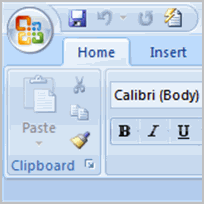 Before you begin creating documents in Word, you may want to set up your Word environment and become familiar with a few key tasks such as how to minimize and maximize the Ribbon, configure the Quick Access Toolbar, display the ruler, and use the Word Count and Zoom tools.
Before you begin creating documents in Word, you may want to set up your Word environment and become familiar with a few key tasks such as how to minimize and maximize the Ribbon, configure the Quick Access Toolbar, display the ruler, and use the Word Count and Zoom tools.