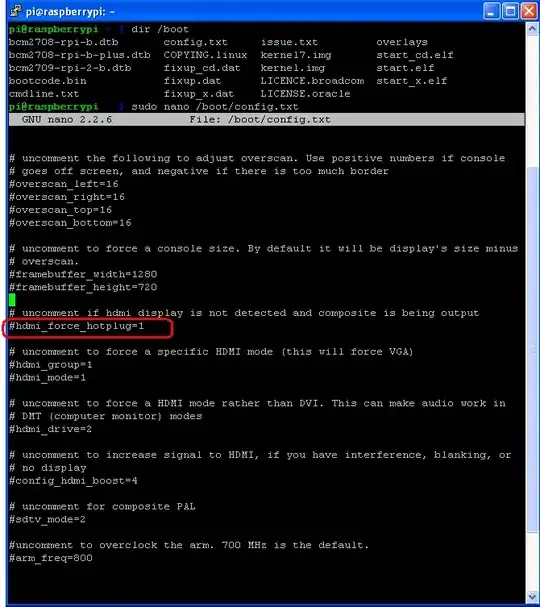I run the commands
/opt/vc/bin/tvservice -o<br>
/opt/vc/bin/tvservice -c "PAL 4:3"
and the screen changes from the default "no signal" screen to a black screen. This shows me that the Raspberry Pi is sending a signal but it is just a black screen. I am using a Raspberry Pi B+ running on raspbian. I am using the composite port. How can I fix this?